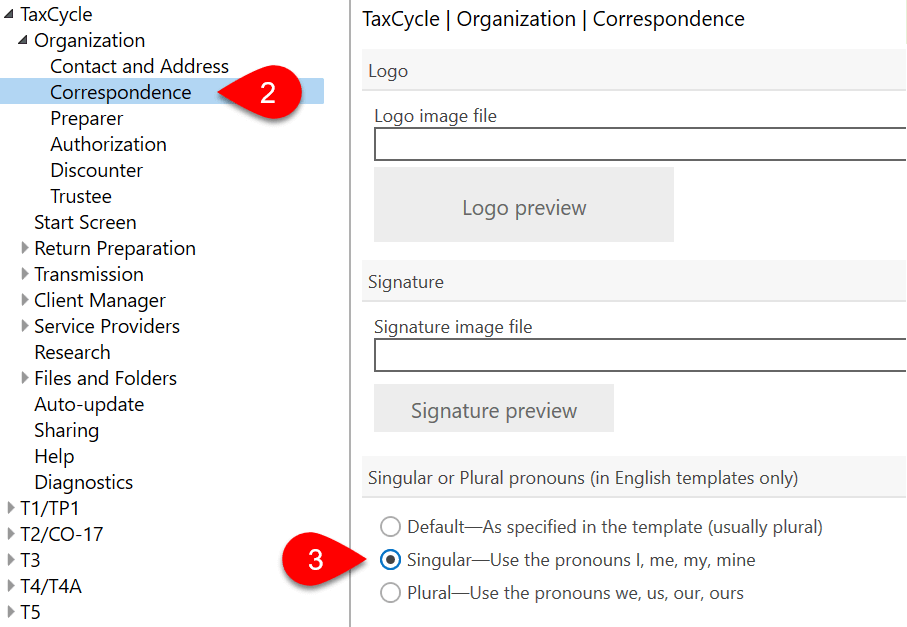Updated: 2021-08-10
Even if your license does not include the Template Editor, you can add a logo and signature to TaxCycle's default letters.
If you're using the built-in templates that come with TaxCycle, the following guidelines will help you to create a great look with your logo and signature:
In 2020 and 2021, we enhanced Options Profiles and local options folder to accept image files that were previously only stored on the hard drive. If you have an existing options profile, we recommend adding those files to it. At some point in the future, we will be requiring everyone to transition their settings and template files to this new format. Please read the Move Settings and Templates to an Options Profile to learn how.
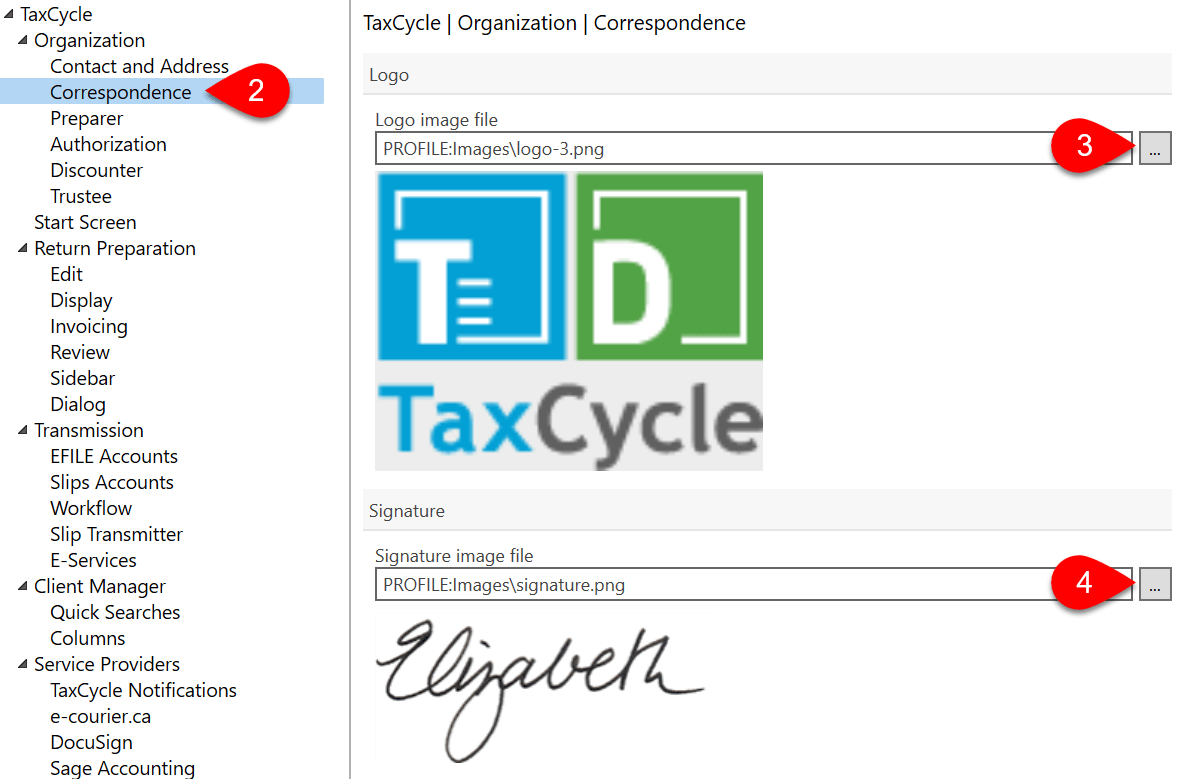
By default, TaxCycle templates use plural pronouns, including “we,” “us,” “our” and “ours.” If you prefer to address your clients using the pronouns “I,” “me,” “my” and “mine,” change the selection in options: