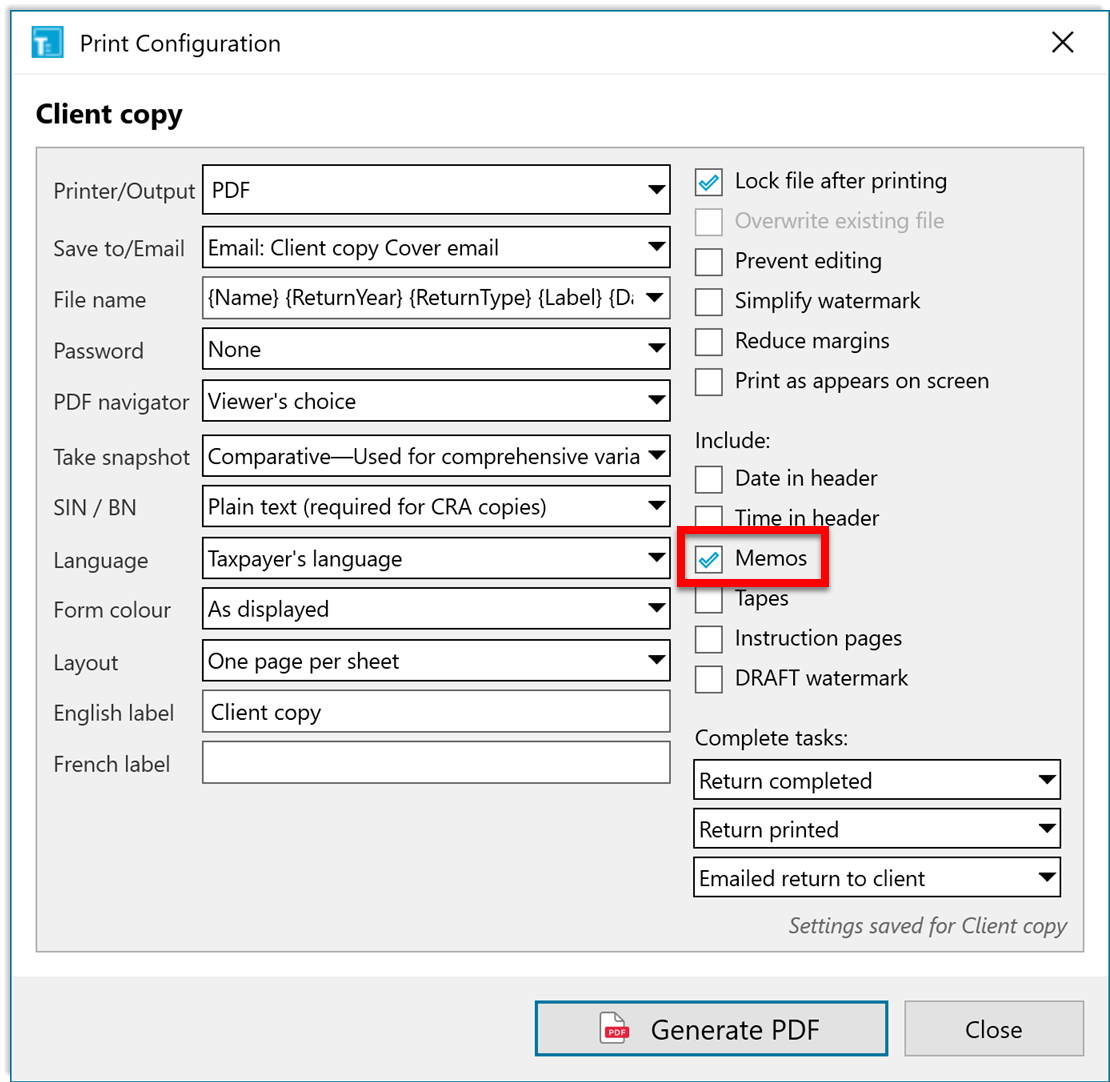Updated: 2020-07-22
Memos are like sticky notes you can add to fields within any form in a TaxCycle file. Use them as reminders to review data before filing or in the following year.
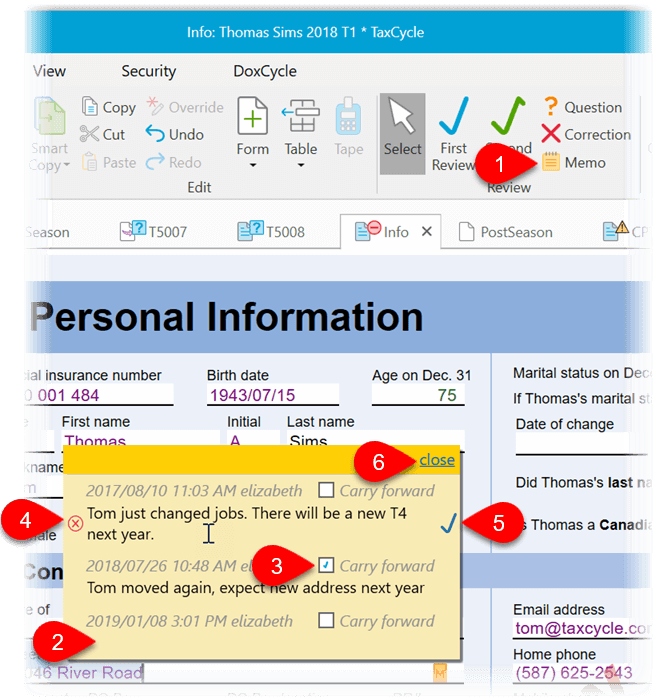
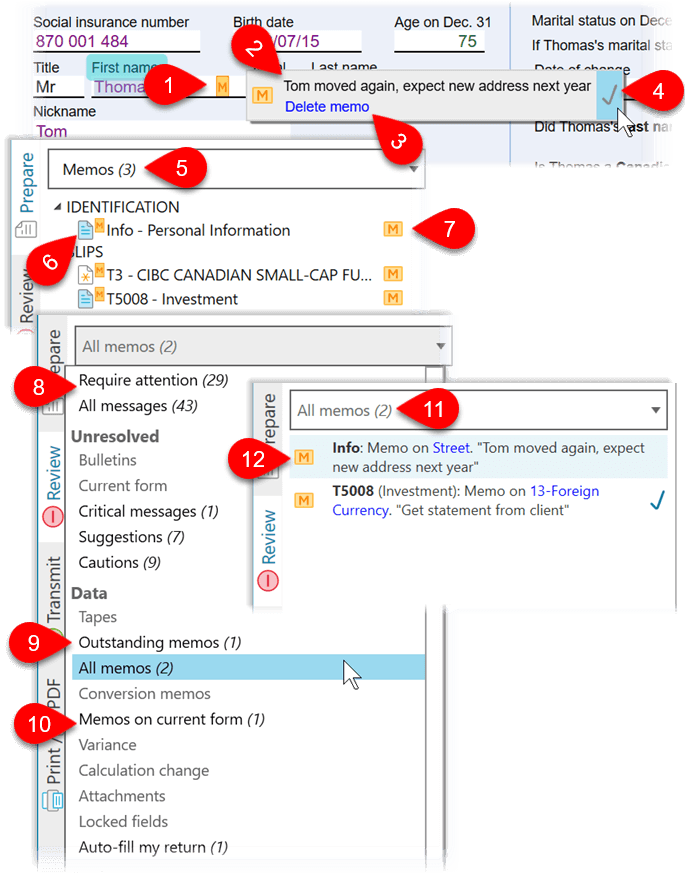
You can drag and drop any memo from one field to another. Open the form you want, click on the memo and hold down your mouse button. While holding the button, move your cursor to a field on the form and then let go.
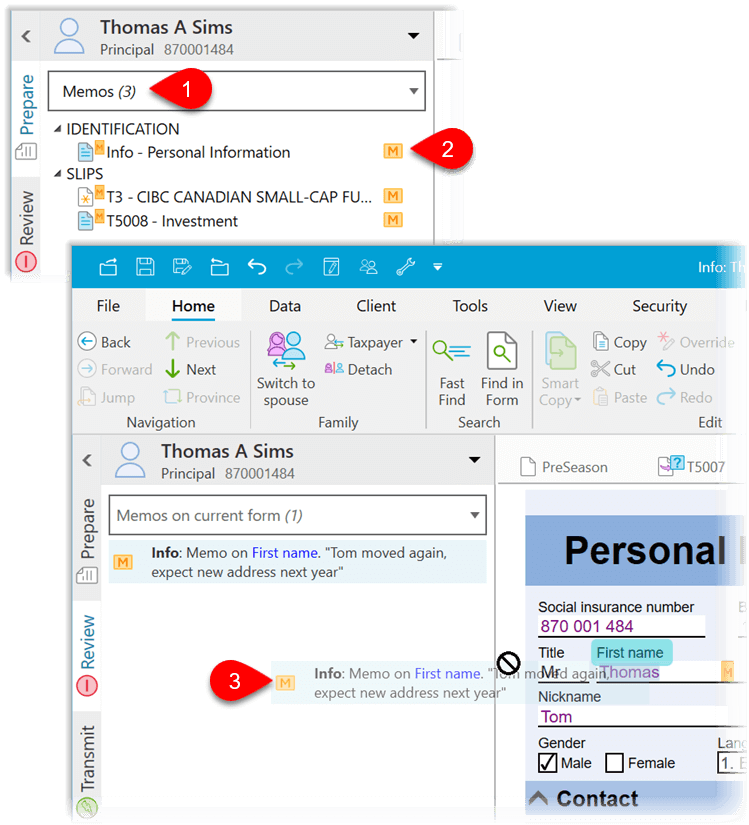
The Memos summary shows all the tapes in a return. Look for it in the Summaries section of the Prepare sidebar, or search for it with the name Memos:
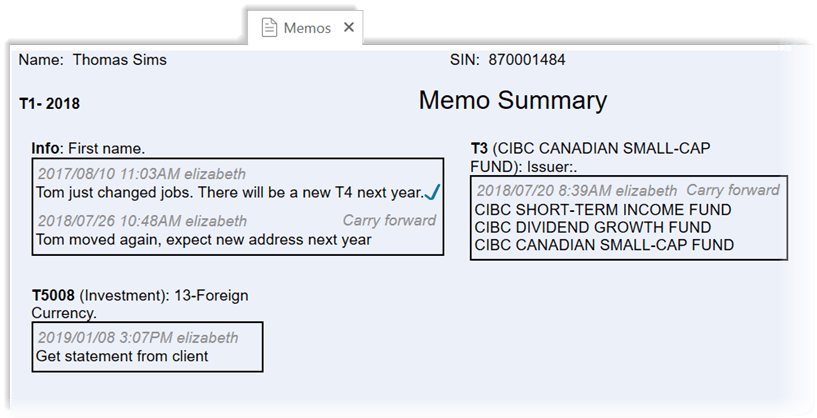
To print memos on a new page after the form, check the Print memos option: