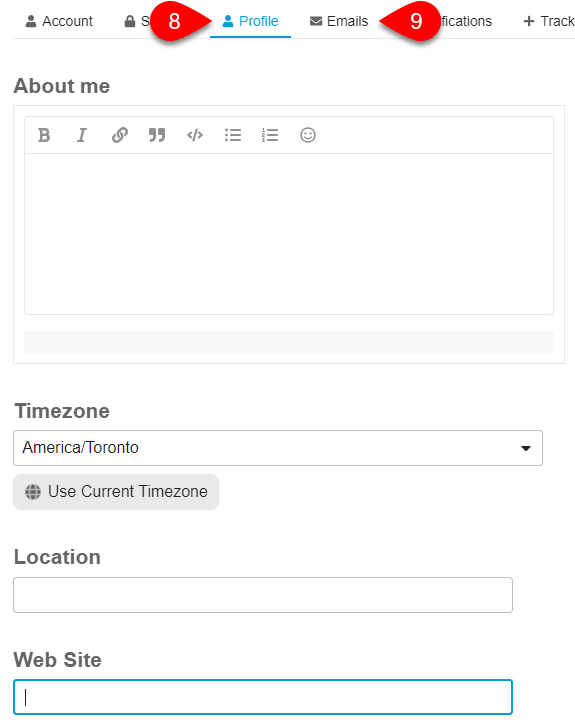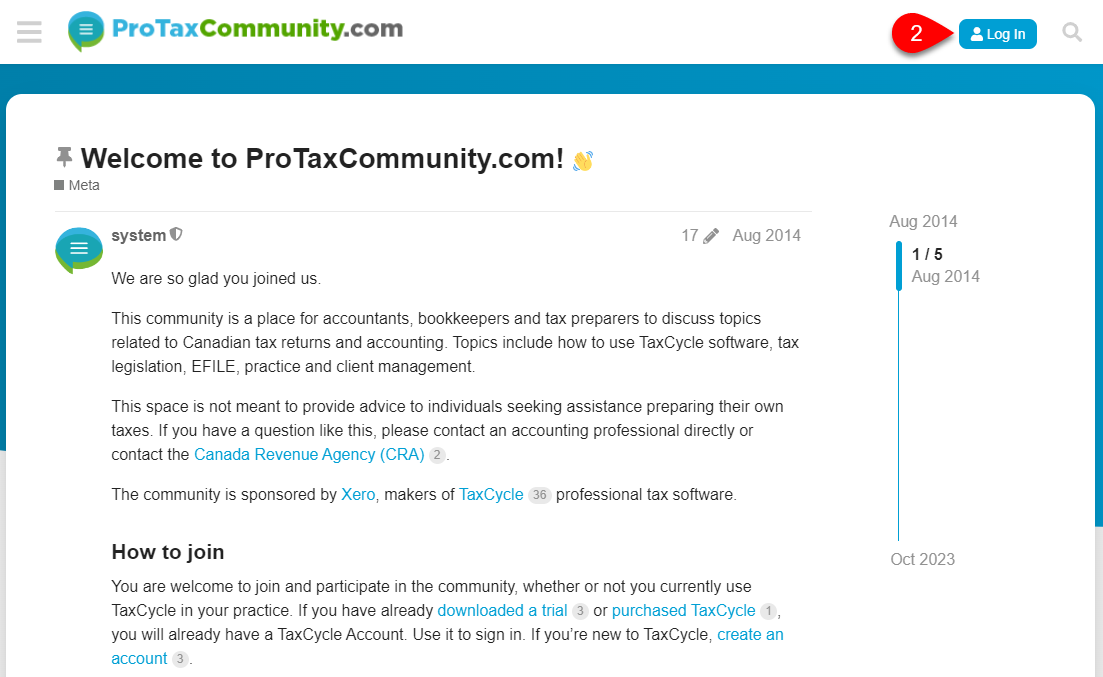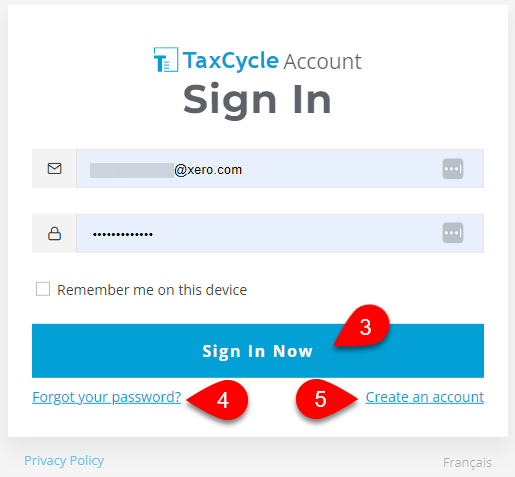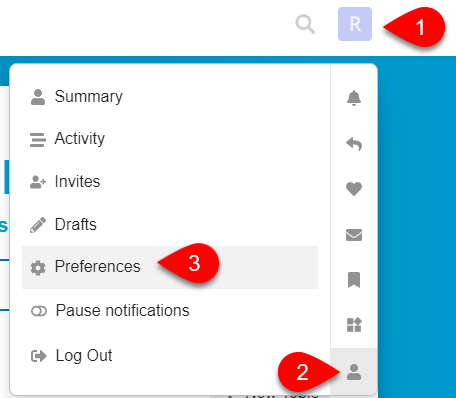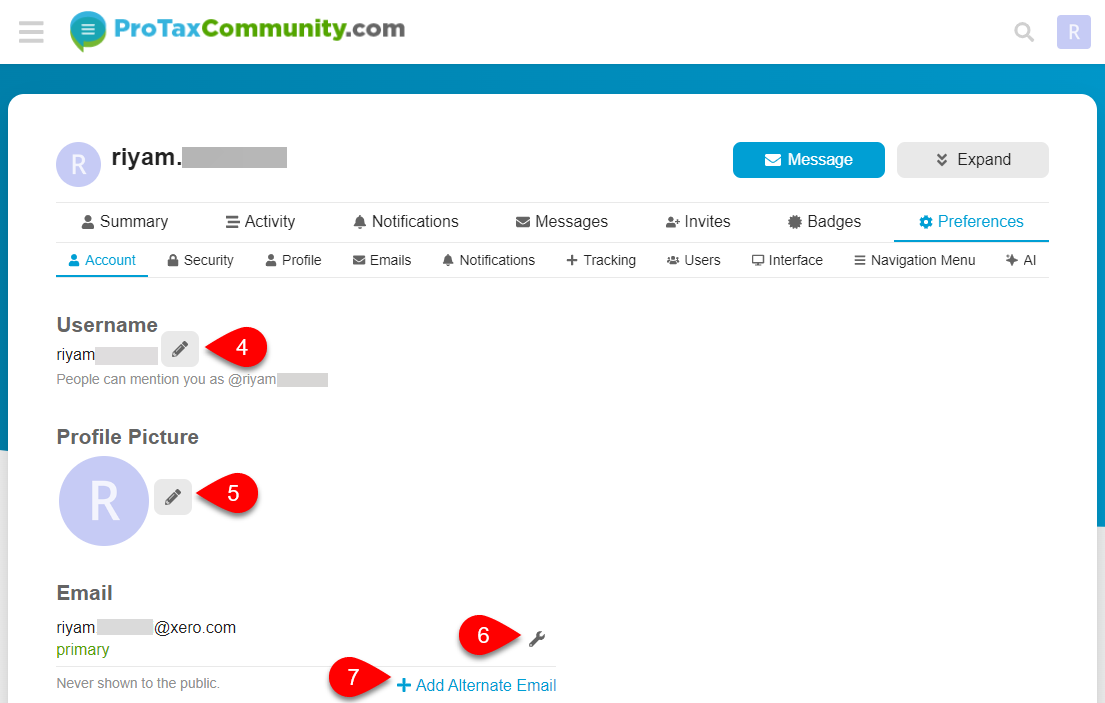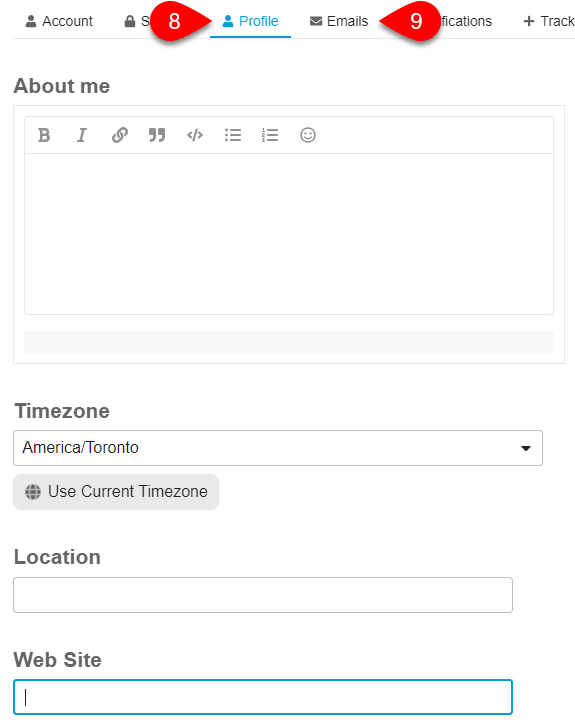Updated: 2024-08-20
ProTaxCommunity.com is where accountants, bookkeepers, and tax preparers gather online to discuss topics related to Canadian tax returns. You are welcome to join, even if you don’t use TaxCycle in your practice. Topics include how to use TaxCycle, technical tax information, EFILE, practice management and more.
Ready to get started? Set up your account, then get reading and writing. You’ll learn the rest as you go.
Create an Account
To post questions and respond to discussions, sign in with the same TaxCycle Account you used to buy or try our software. If you don’t already have a TaxCycle Account, it’s easy to create one.
- Go to www.protaxcommunity.com.
- Click the Log In button at the top-right corner of the page.
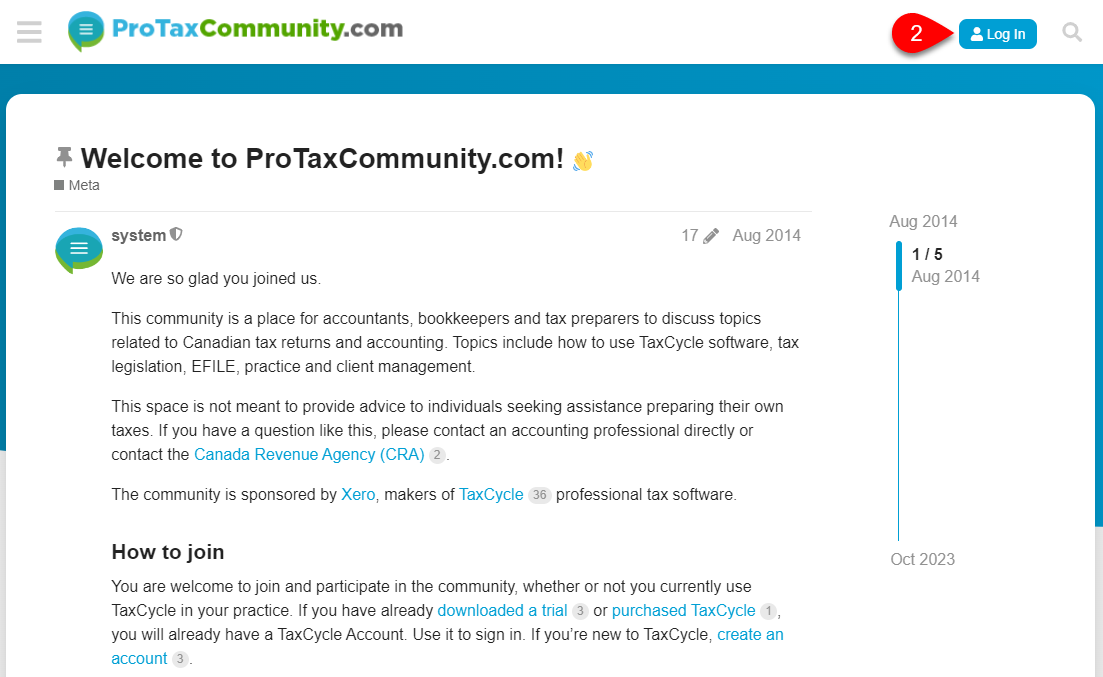
- If you already have a TaxCycle Account, enter your email address and password, and click Sign In Now. You will automatically be redirected to the protaxcommunity.com page.
- If you can’t remember your password, click on Forgot your password?
- If you don’t have a TaxCycle Account, click pm Create an account.
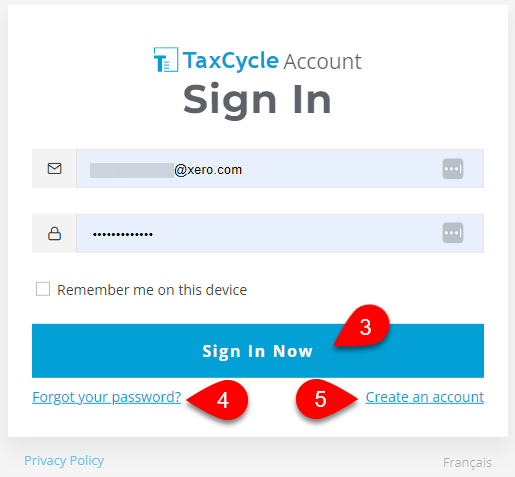
- If you are creating an account, enter your email address, set a password and provide your first and last name, then click on Create an account.
- Check your Inbox and click the link in the email to activate your account, then return to protaxcommunity.com.
- If you still see the Log In button at the top of the page, click it to sign in or to trigger a refresh of the page and display your username.
Once you are logged in, you can read, like, reply and eventually create your own topics. The more you participate in the community, the more privileges and flexibility you gain.
Complete Your User Profile
Before engaging with the community, be sure to take the time to fill out your profile!
Like other social media platforms—such as X (formerly known as Twitter)—other users can reference you directly in posts and comments by placing an @ before your username. If you don’t like the generated username, change it now. You have 30 days to change your username until it becomes permanently locked. (This prevents broken links in posts where you may have already been tagged.)
To edit your profile:
- Click on your profile icon. Unless you already uploaded your picture, it appears as the first letter of your first name.
- Click on the person icon.
- Select Preferences.
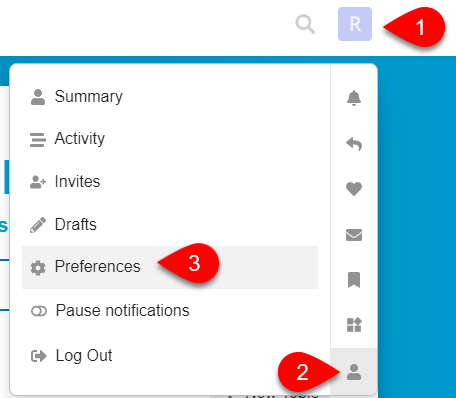
- On the Account page, click the pencil icon to change your username. (Remember, you can only do this in the first 30 days.)
- You can also complete any other details you wish to include in your public profile, such as uploading a profile photo.
- You can click the wrench icon to change your primary email address.
- To add an alternate email address to your account, click Add Alternate Email.
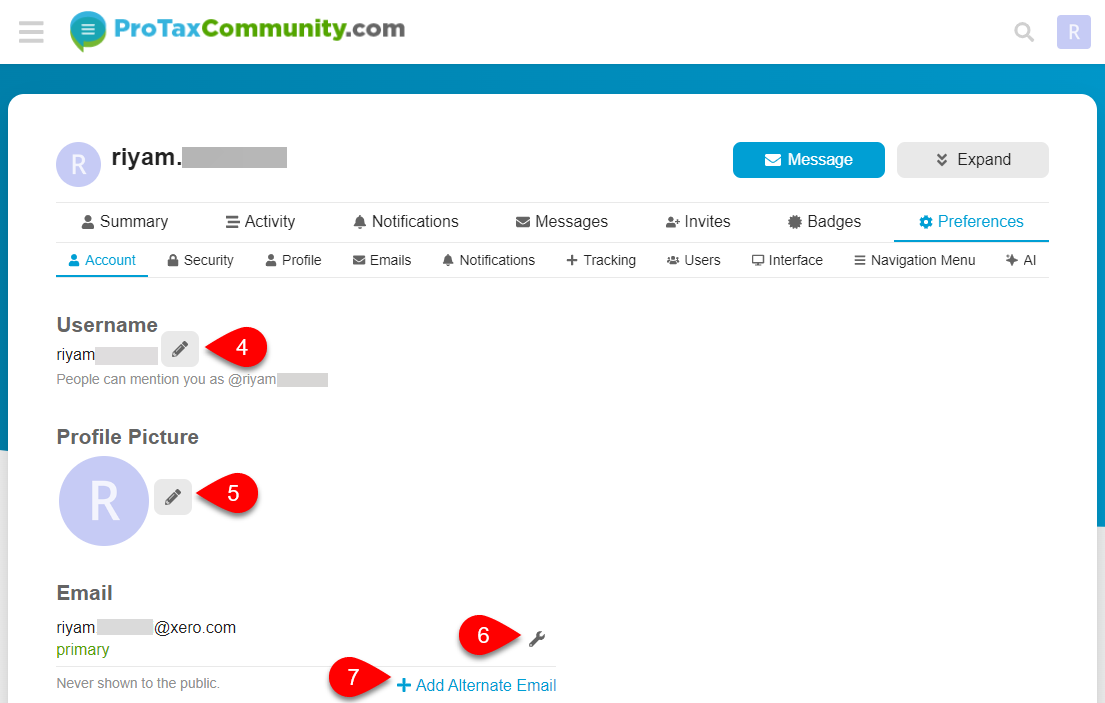
- On the Profile page, you can add even more details about yourself if you wish. This includes setting your time zone, city, adding a link to your website and more.
- By default, you will receive emails from time-to-time summarizing the activity on the community, even if you don’t visit. You can adjust the frequency and timing of these emails on the Emails page.