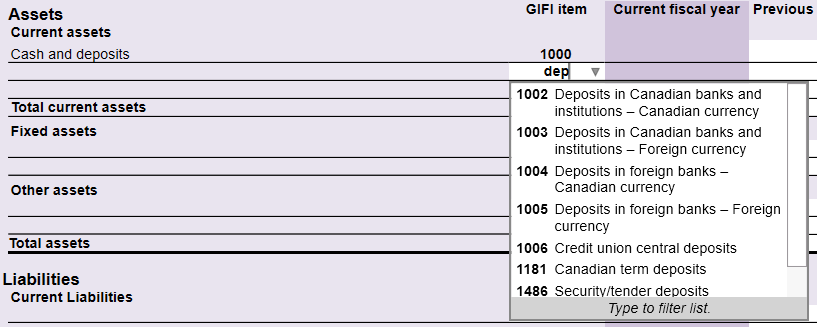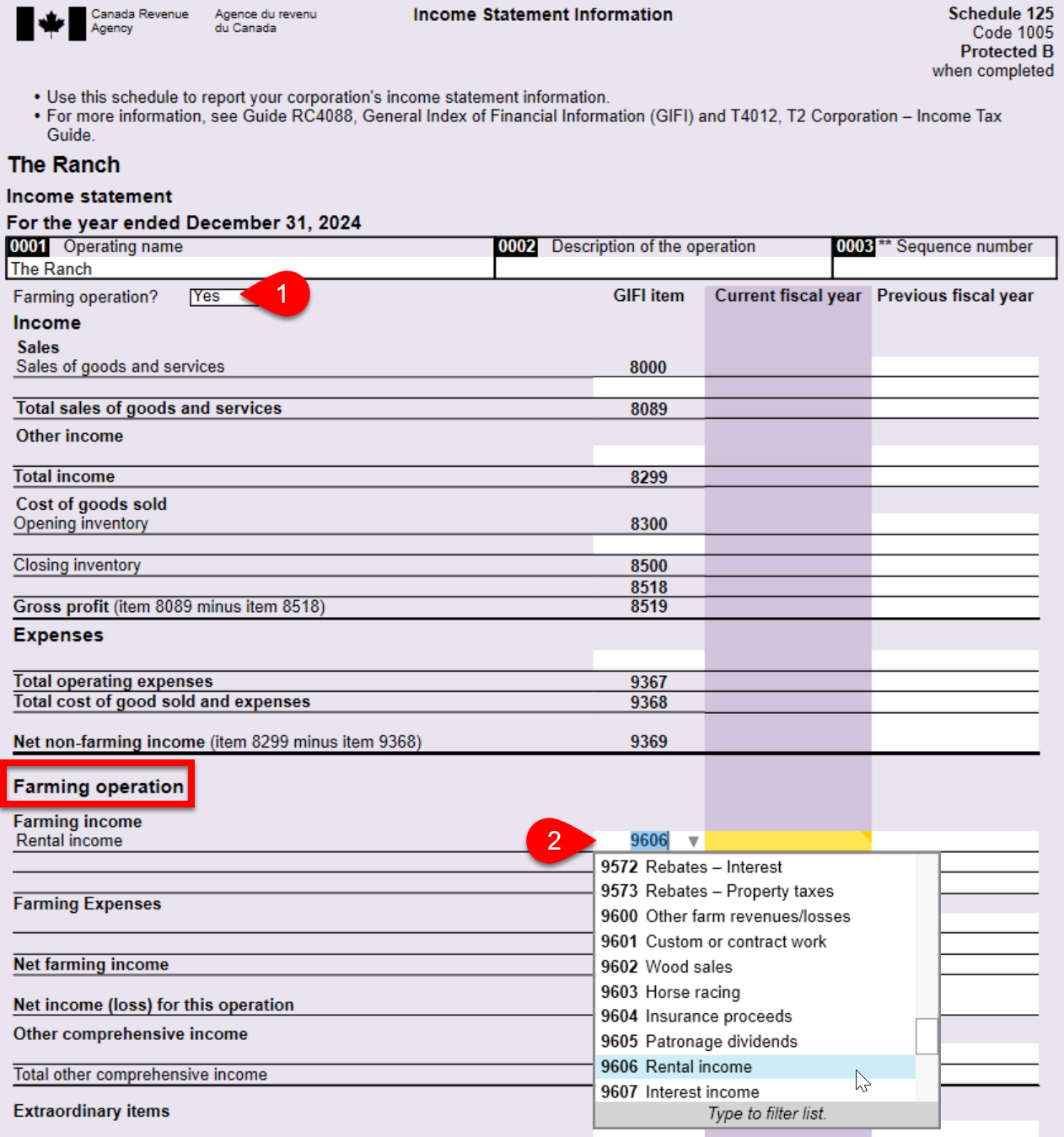Updated: 2024-10-01
Enter General Index of Financial Information (GIFI) codes on GIFI schedules S100, S101, S125, S141. Then, enter the amount related to each code. To save time on data entry, you can also import GIFI from accounting or working papers software. To learn more, see the Import GIFI from a File help topic.
Find a GIFI Code
To quickly find a GIFI code, start typing a keyword from the description and TaxCycle will find the related code for you.
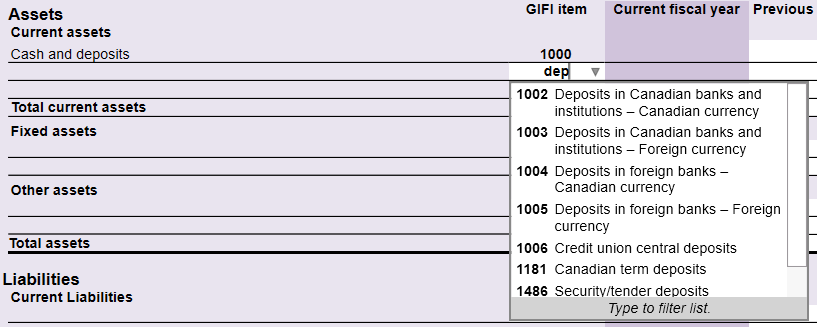
- Place your cursor on a field in the GIFI item column.
- Type the code if you know it, or click the down arrow to review the list of possible codes.
- If you don’t know the code, start typing a keyword from the description and TaxCycle will narrow the list for you.
- The list for each field only has the GIFI codes that apply to that particular section of the income statement or balance sheet, helping you to put the right code in the right place.
- When you find the code you need, press Enter to select the code and move to the Current fiscal year column, where you can enter the related balance.
- TaxCycle automatically adds the description for the code and adds a new blank row so you can enter additional codes if you need to.
Display Farming GIFI Codes on the S125
You can enter GIFI codes related to farming income and expenses on the S125.
- Answer Yes to the Farming operation? question at the top of the form.
- In the Farming operation section that appears, type the GIFI code if you know it, or click the down arrow to review the list of possible codes. Codes 9370 to 9899 relate specifically to farming income and expenses.
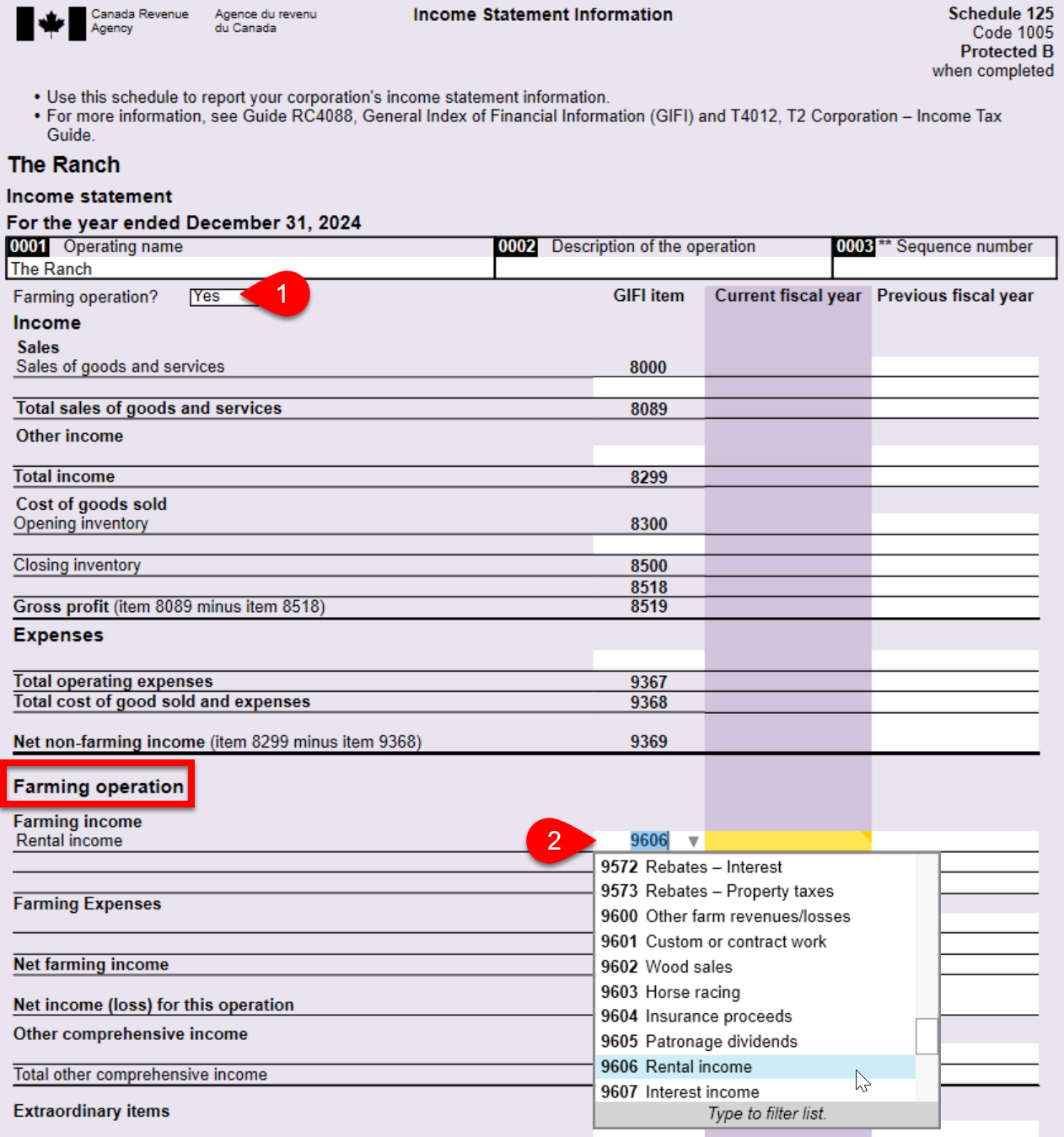
Change a Negative GIFI Value (Quick Fix)
TaxCycle T2 validates GIFI codes that should generally be a negative amount and displays a Quick Fix review message if the value is positive. For example, if the value for an accumulated amortization account appears as a positive, TaxCycle displays a review message on the field.

To change the amount from a positive value to a negative one:
- Hover over the field.
- In the review message that appears, click the link to enter a negative amount.
- TaxCycle automatically adds parentheses around the number.
These Quick Fix messages will also show up in the Review sidebar (press F9 to open the sidebar).