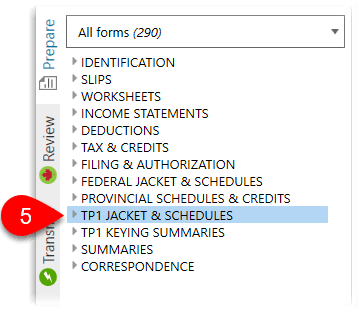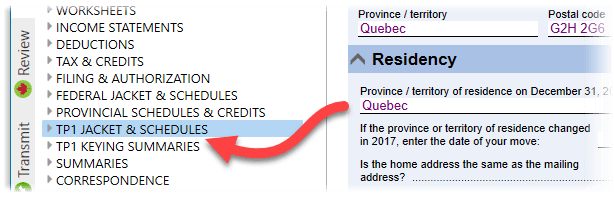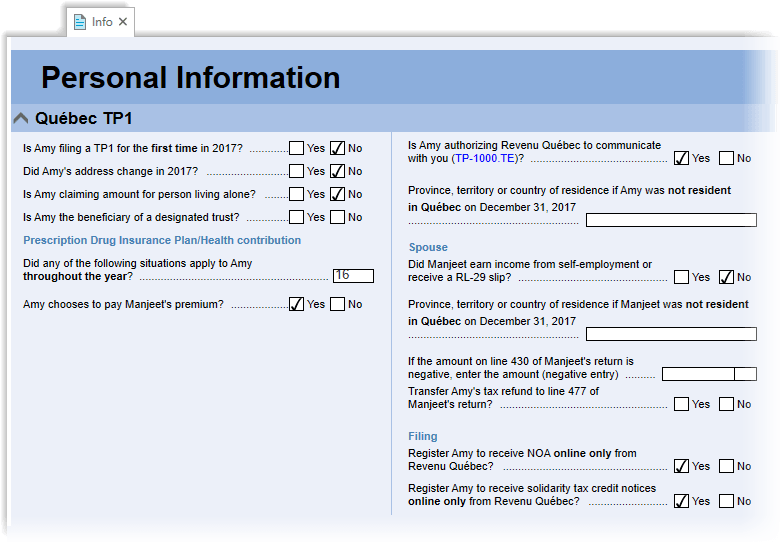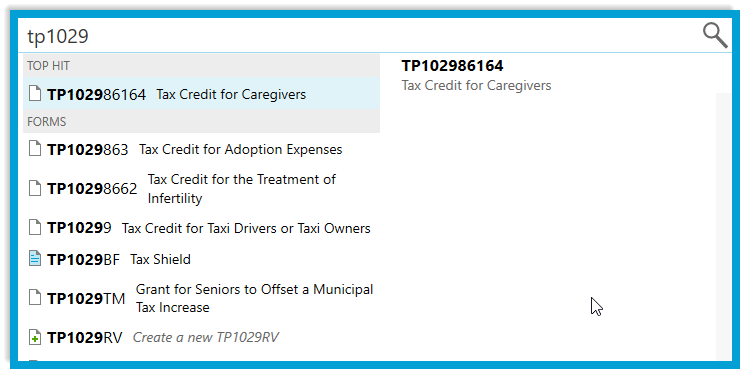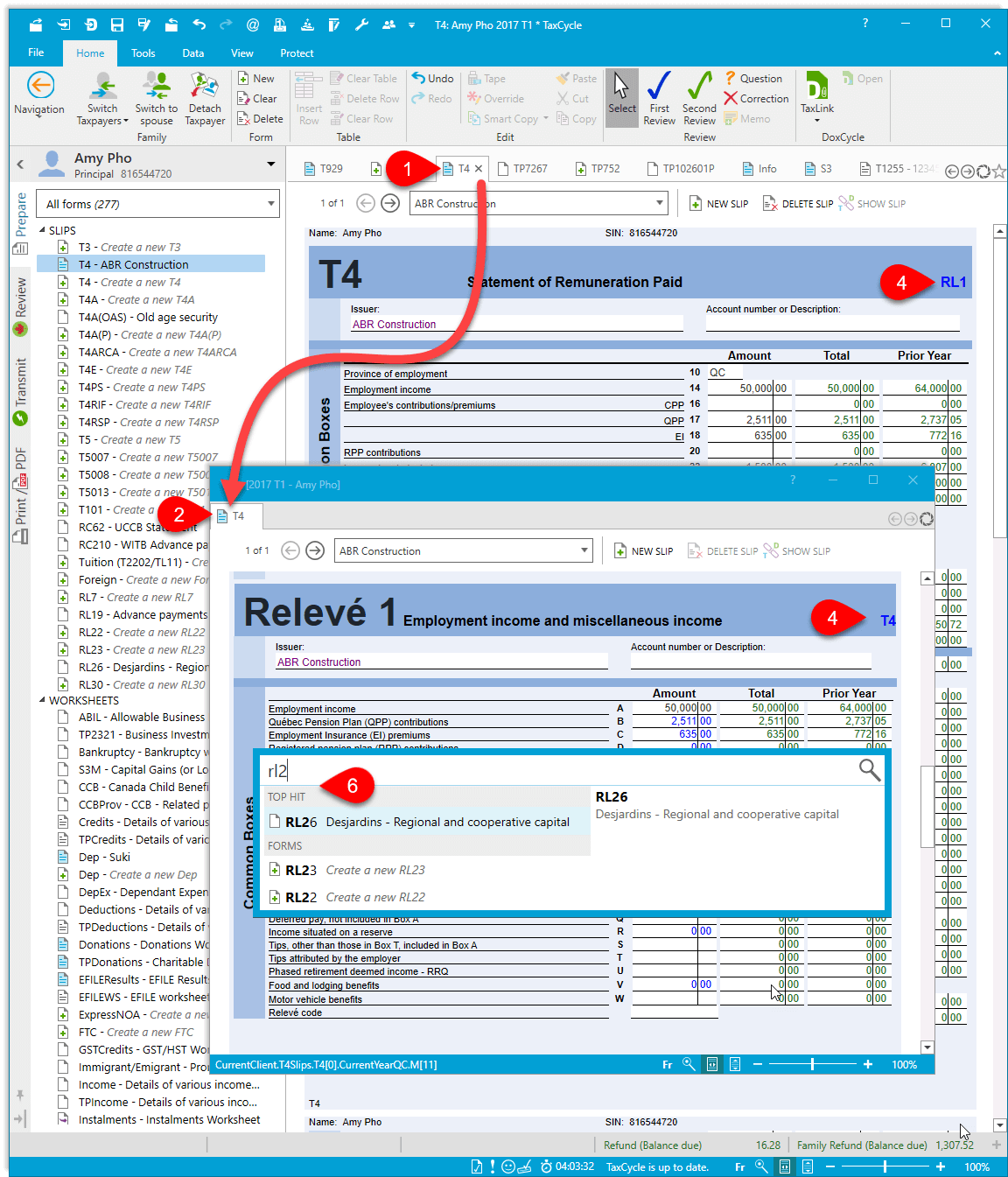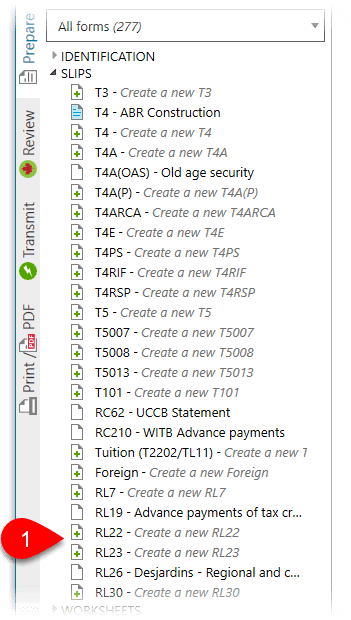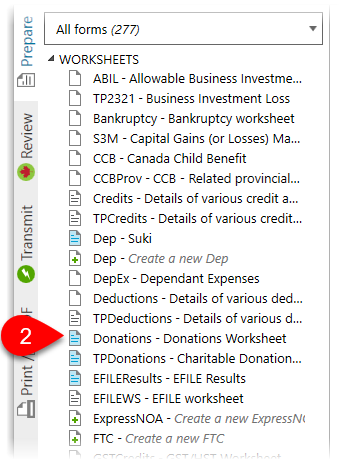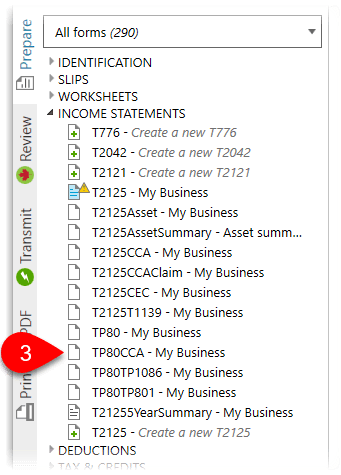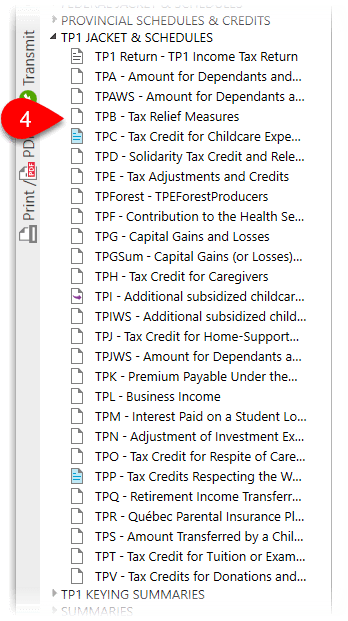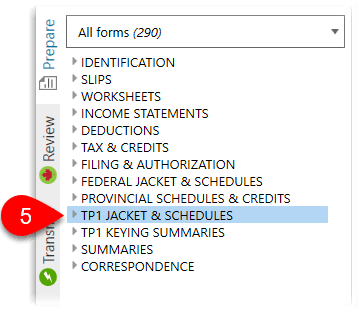Updated: 2020-07-22
If you see TP1 on the top of the T1 icon, and see the option to create a New T1/TP1 return, you have TP1 forms and calculations included in your license. If you do not, you will need to purchase the TP1 add-on for your license.
Set the province of residence to view Québec TP1 forms
You will only be able to use Québec TP1 forms after you set the taxpayer's Province of residence to Québec on the Info worksheet. Once you make this change, new groups of forms appear in the Prepare sidebar and are available in search results for F4 Fast Find.
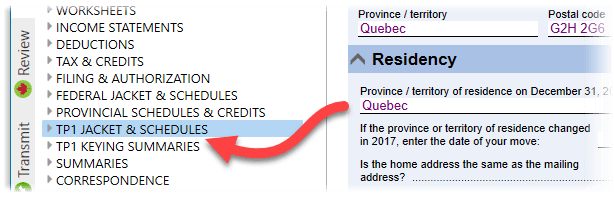
Complete the Québec TP1 section on the Info worksheet
Changing the province of residence to Québec also opens up a new Québec TP1 section on the Info worksheet. This section contains questions specific to claiming Québec tax credits and filing a TP1 return.
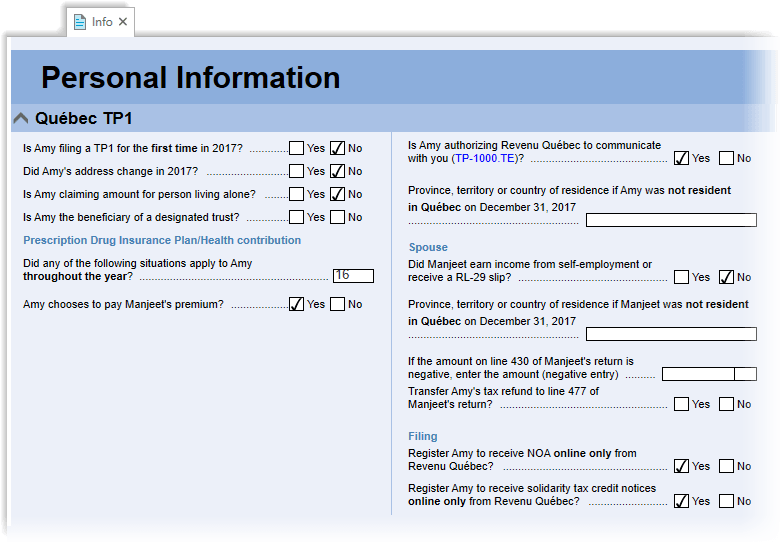
Searching for Québec forms
To make searching for Québec forms more efficient, you do not need to enter the periods, dots or dashes of form names in F4 Fast Find. For example:
- Press F4.
- Start typing TP10298662 (to search for the TP-1029.8.66.2 form).
- TaxCycle narrows the list of possible forms as you type each letter, ignoring the dashes and dots in the official form name.
- When you find the form you need, press Enter to open it on your screen.
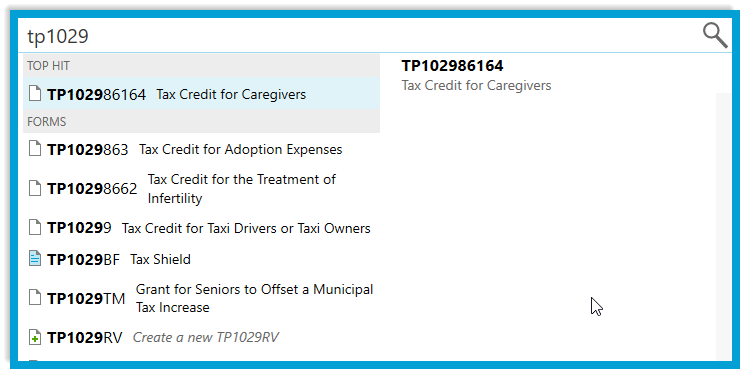
View Québec RL and federal slips side-by-side
Because the data entry for Québec RL slips appear at the bottom of the equivalent federal slip, it can be useful to use TaxCycle's separate windows to view them side-by-side.
- Open the slip in the main TaxCycle window. (For example, open the T4 slip.)
- Drag the tab for the T4 slip to a new, separate, secondary TaxCycle window. If you drag it all the way to the side of your screen, it snaps to take up exactly half of your screen.
- In the original, main window, open the T4 slip again.
- In one of the windows, click the RL1 link at the top right to jump to the Québec section.
- You can enter data in either window. The both windows are instantly updated.
- Although the secondary window does not contain a full menu or sidebar, you can also search for forms and open them by pressing F4 and using Fast Find.
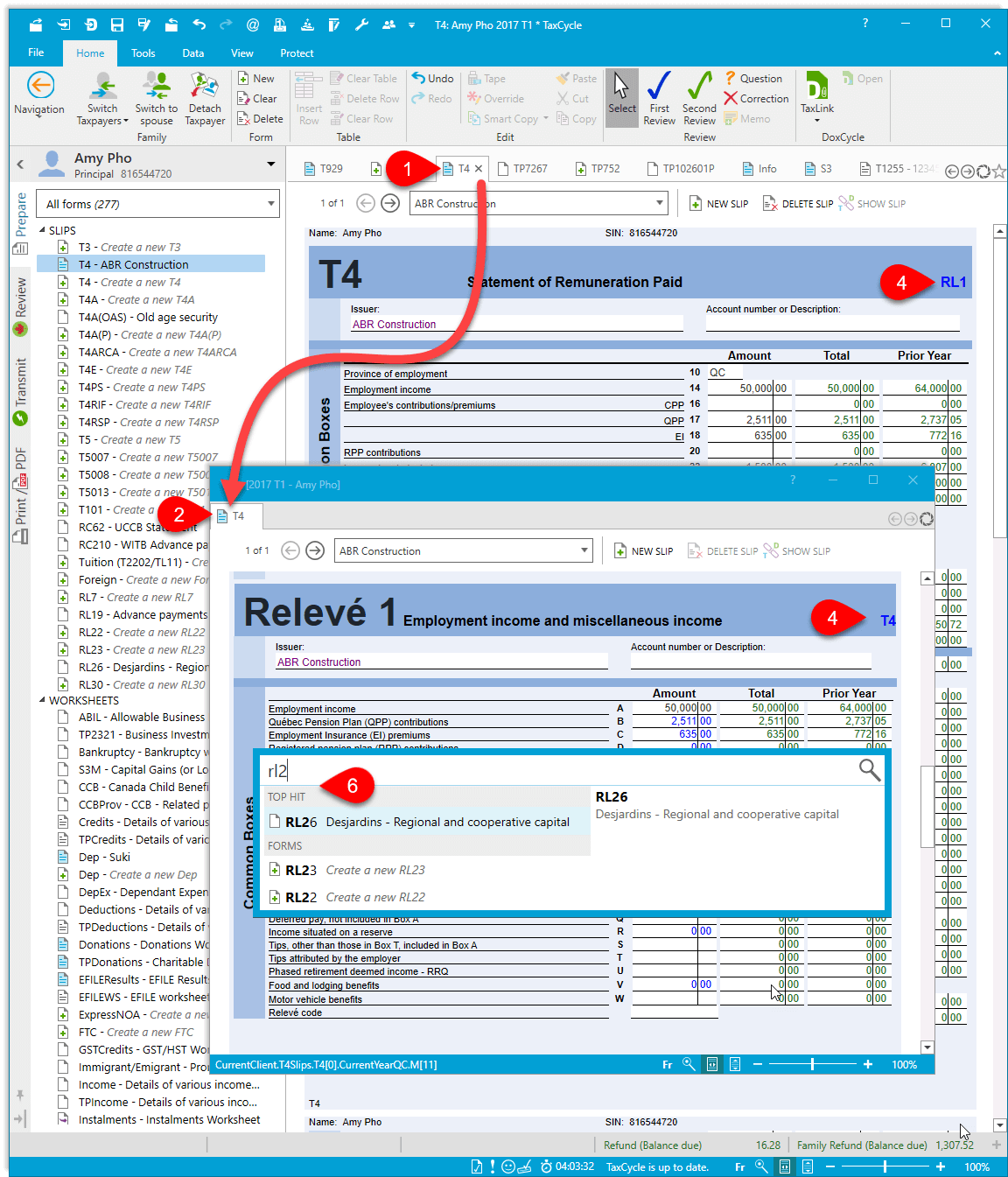
TP1 forms in the Prepare sidebar
Once you set the taxpayer's province of residence to Québec, you will see additional Québec forms and categories in the Prepare sidebar:
- Most of the Québec relevés in the Slips category appear at the bottom of the equivalent federal slip when you open the form. For example, if you want to enter or view RL-1, open the T4 slip and scroll to the bottom. However, a few slips don't have equivalent federal slips, so they appear in the sidebar:
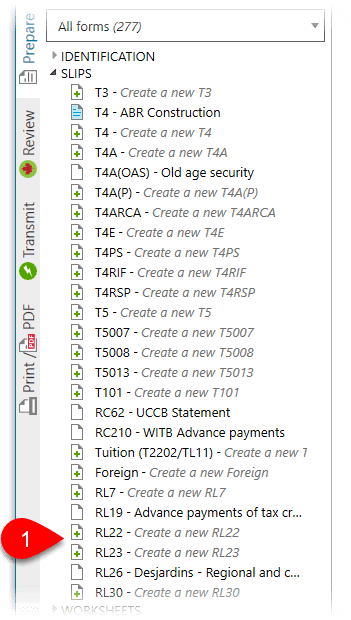
- As a general concept, when there is a Québec form that is equivalent to the federal form, it appears just after the federal form in the list. For example, the TPDeductions worksheet appears just below the Deductions worksheet.
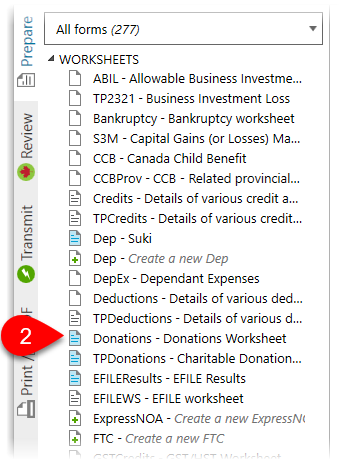
- The Québec versions of income statements only show up in the index after you create the federal version. For example, enter a business name on the T2125 and the TP80, TP80CCA, TP80TP1086 and TP80TP801 will appear for that business too.
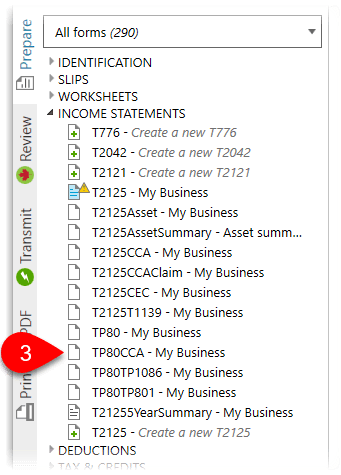
- Québec schedules all start with TP. So the Québec Schedule B has the short name of TPB.
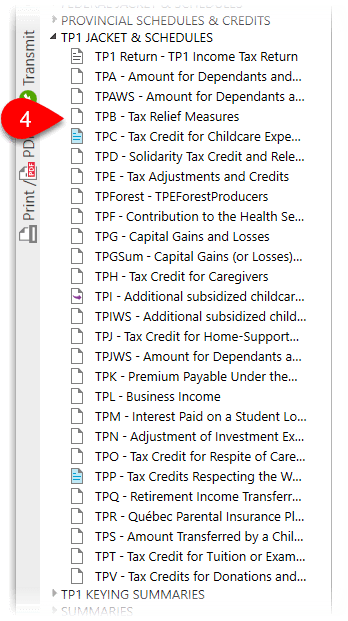
- There are two Québec-specific categories for TP1 Jacket & Schedules and TP1 Keying Summaries.