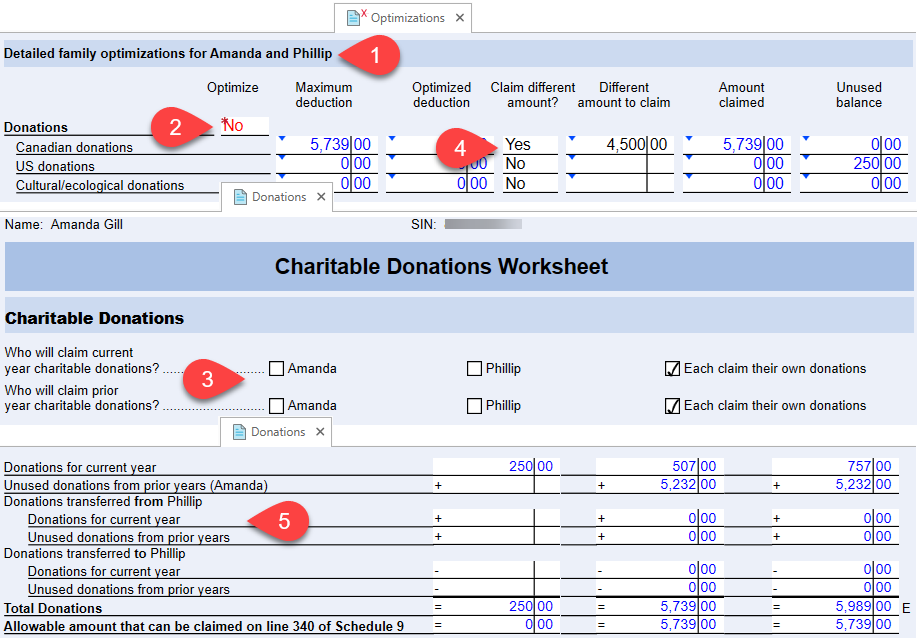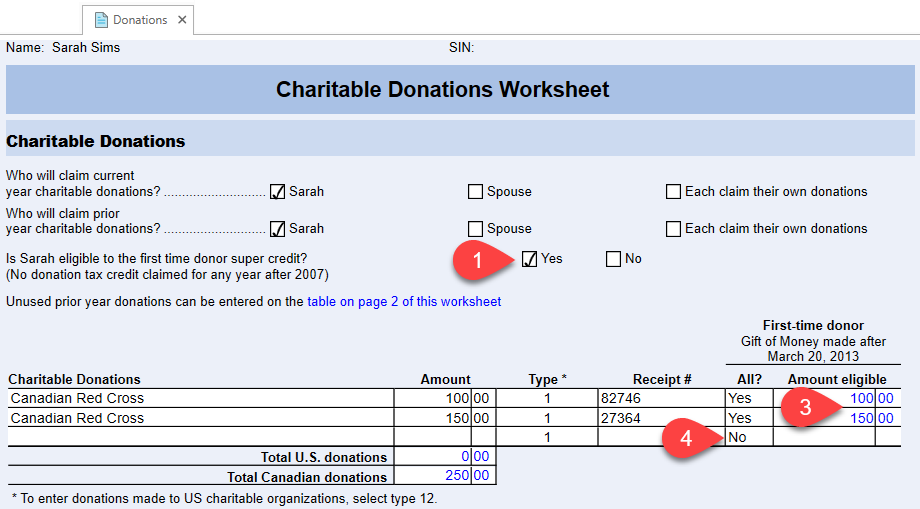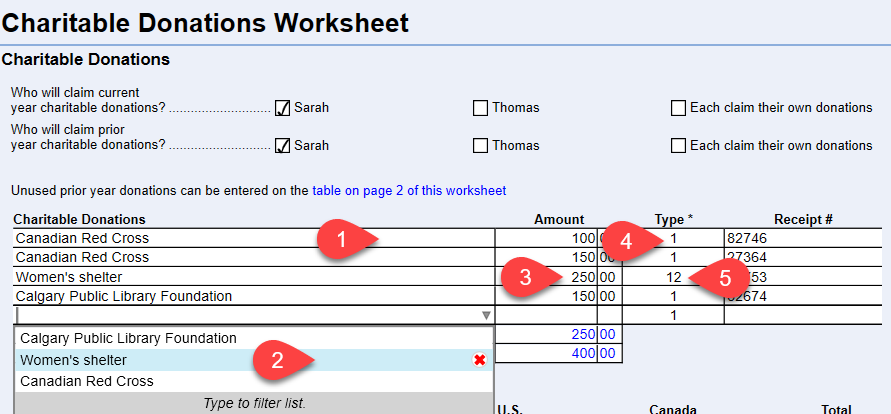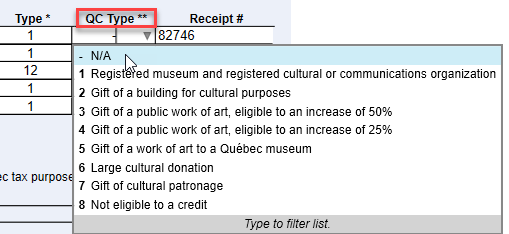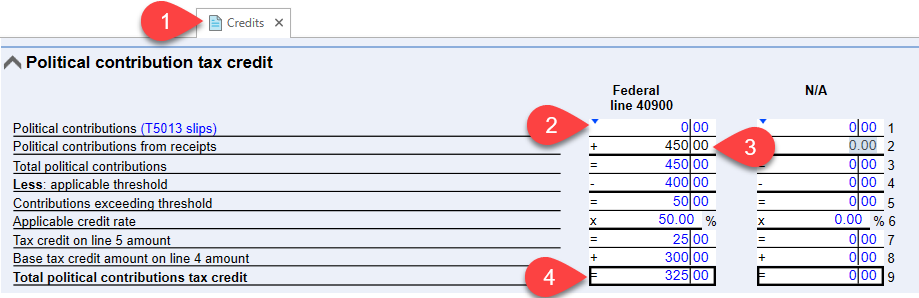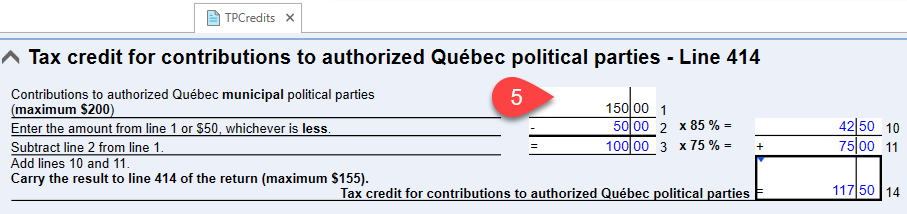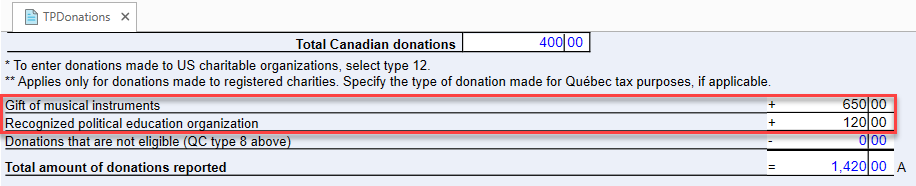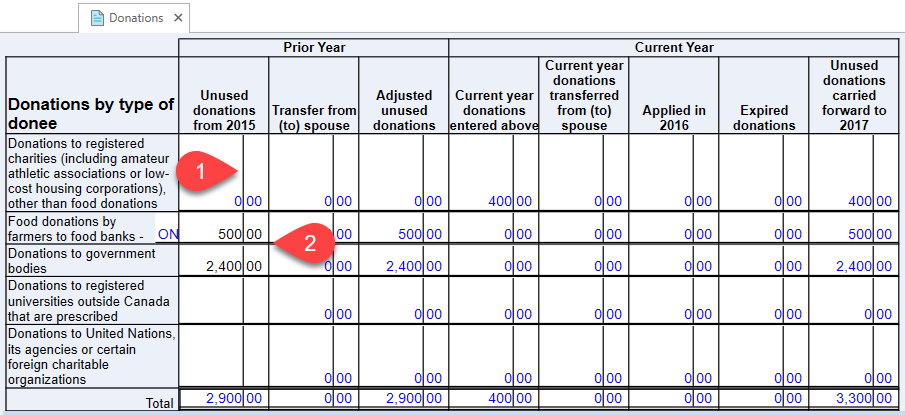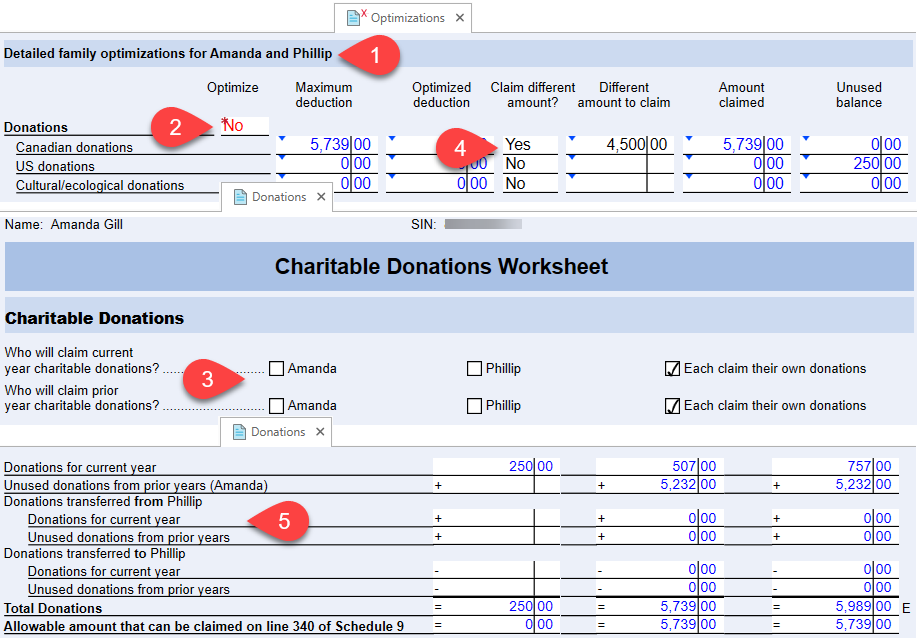Updated: 2023-04-10
Enter charitable donations on the Donations and Québec TPDonations worksheets in TaxCycle T1/TP1. TaxCycle calculates the eligible amounts for use on federal Schedule 9 (S9) and Québec Schedule V (TPV).
Enter political contributions on the Credits and Québec TPCredits worksheets. See the Political Contributions section, below.
Québec also provides a credit for political education donations. Enter these on the appropriate line of the TPDonations worksheet. See the Additional Québec Fields section, below.
First-Time Donors Super Credit (FDSC)
The First-time donor's super credit (FDSC) supplements the value of the charitable donations tax credit (CDTC) by 25% on donations made after March 20, 2013, by a first-time donor. The FDSC applies to a gift of money made after March 20, 2013, up to a maximum of $1,000, in respect of only one taxation year from 2013 to 2017.
For the purpose of the FDSC, someone is considered a first-time donor if neither the principal taxpayer nor the spouse or common-law partner (if they have one) have claimed and been allowed a charitable donations tax credit in any year after 2007. If the taxpayer has a spouse or common-law partner, they can share the claim for the FDSC, but the total combined donations claimed cannot be more than $1,000.
- To indicate that a taxpayer is eligible for the FDSC, select Yes to answer the question on the Donations worksheet asking if the client is eligible to the first time donor super credit.
- If you carried forward the return from a prior year and that data contains past-year donations, TaxCycle will automatically select the appropriate option to disallow the credit.
- In the donations data entry table, TaxCycle automatically includes the full amount of each receipt in the Amount eligible for the FDSC credit column.
- If you only wish to claim a portion of a particular receipt, choose No in the All? column and type the portion to claim in the Amount eligible column.
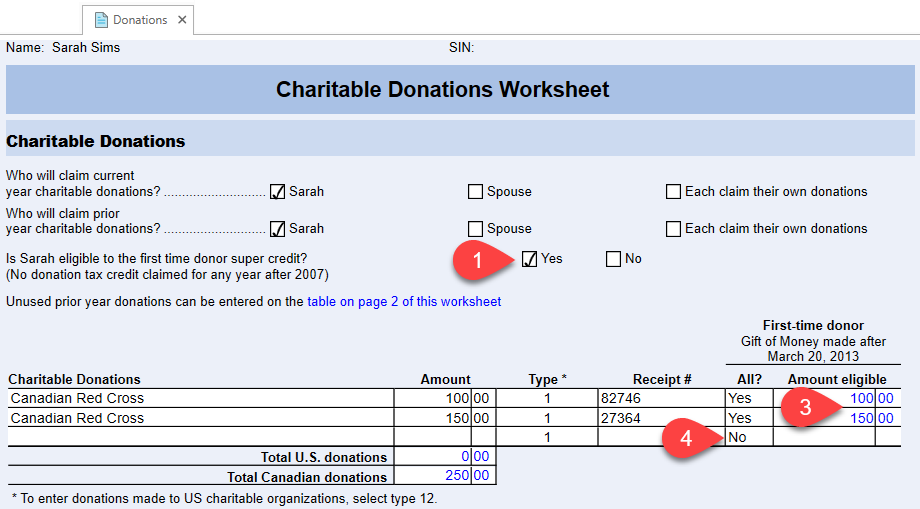
Donations Data Entry Table
- Enter donations receipts in the data entry table at the top of the Donations worksheet. As soon as you start typing in a row, TaxCycle adds another blank row to the table so you can enter another receipt. You can enter as many receipts as you need.
- TaxCycle keeps a predictive typing list of all the names entered in the Charitable Donations column, so it auto-completes a name as you type. Once you see the name you want, press Tab or Enter to move to the Amount column. This list is shared between all tax return years. You can remove an item from the list by viewing the drop-down it creates and then clicking the delete button next to the item.
- Enter the amount of the receipt in the Amount column.
- The Type column allows you to specify the type of donation. By default, every new row in the table uses 1. Registered charity.
- To designate a donation as a US donation, select 12. US charity, claim limited by US income in the Type list. Enter the amount of the donation in Canadian dollars (CAD).
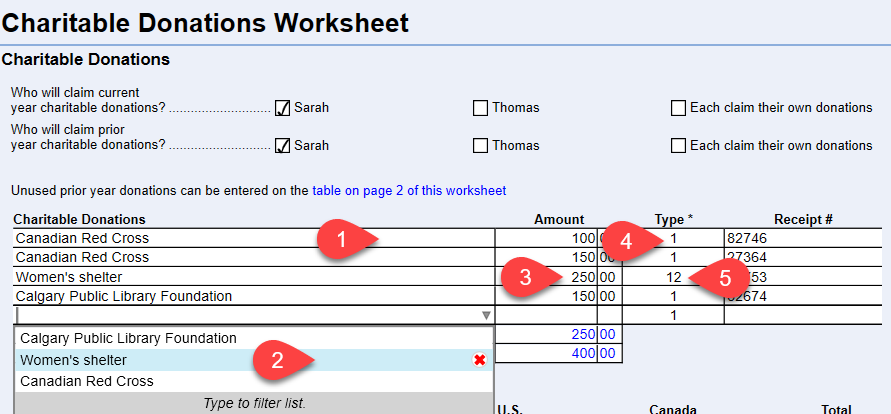
Québec Donation Types
Amounts entered on the Donations worksheet flow to the Québec worksheet, TPDonations, and vice-versa.
On TPDonations there is an additional column for the Québec donation type, as this list is different from the federal list. This further specifies the type of donations made for Québec tax purposes as Québec Schedule V (TPV) calls for allocating those different types of donations to specific lines on the TPV.
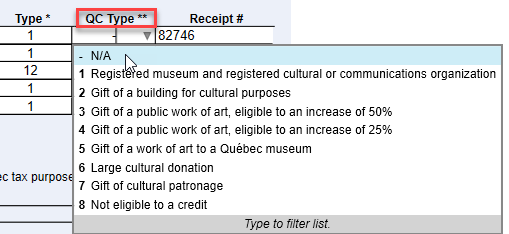
Political Contributions
- Enter donations to political parties in the Political contribution tax credit section on the Credits worksheet.
- Any amounts listed on T5013 slips flow to this section.
- Enter other receipts for Federal or Provincial contributions in the appropriate column.
- The results of the calculation flow to lines 409 and 410 on Schedule 1 (S1).
- For Québec, enter contributions to authorized Québec political parties in the related section of the TPCredits worksheet.
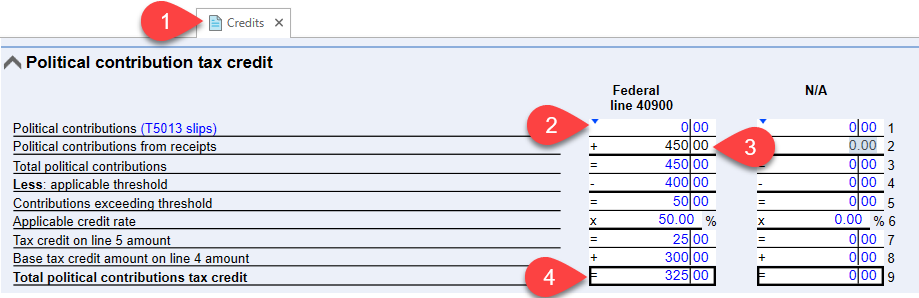
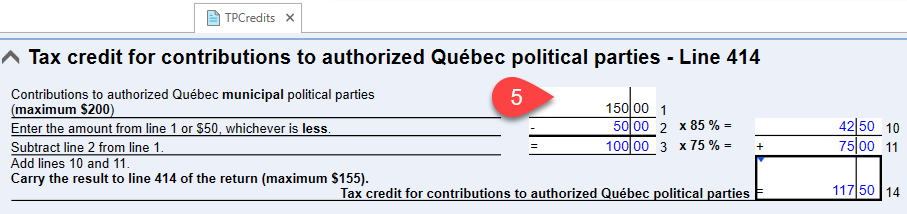
Gifts of Depreciable Property
Enter Gifts of depreciable property and any related capital gains amounts on the applicable line in the calculation section on the Donations worksheet.

Additional Québec Fields
- Enter the value of any Gift of musical instruments on the applicable line in the calculation section of the TPDonations worksheet.
- Enter amounts for donations to Recognized political education organizations on the applicable line in the calculation section of the TPDonations worksheet.
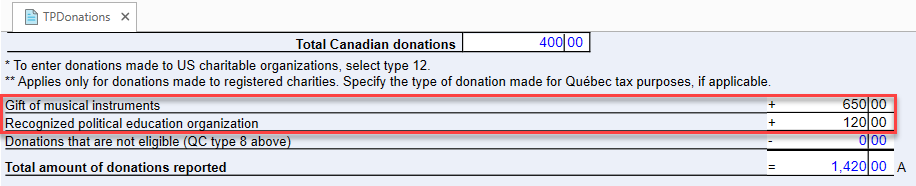
Donations by Type of Donee
On the lower part of the Donations and TPDonations worksheets, use the Donations by type of donee table to help you allocate unused donations carried forward from the prior year to the correct type.
You will only need to allocate types in 2016, as the following year, they will carry forward. For 2016 only:
- TaxCycle will enter the total donations carried forward from 2015 to 2016 into the first row of the table.
- On the rows below that table, enter the amount that applies to each donation type. As you do this, the amount in the first row will be reduced to balance the total carry forward amount.
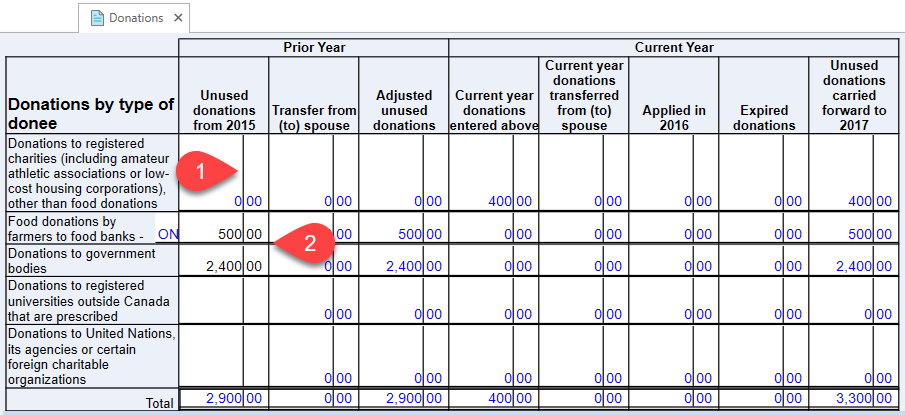
Unused Donations From the Prior Year (Carry Forward Summary)
- When it carries forward year-over-year, TaxCycle adds any unused donations from the prior year to the Carryforward Summary table. These amounts appear in purple in the first column of the table.
- If required, enter any unused donations from prior years in the Starting balance column.
- TaxCycle calculates which amounts can be applied to the current year.
- Amounts carrying forward to the following year appear in the End balance column.

Cultural and Ecological Gifts
Enter the amounts for cultural and ecological gifts in the applicable section at the bottom of the Donations worksheet. This section also contains its own carry forward summary table.
Donation Credit Optimization and Transfer Between Spouses
- TaxCycle automatically optimizes donations between spouses. You can see the results of this optimization in the Detailed family optimizations section on the Optimizations worksheet.
- To disable the optimization of donations but continue optimizing other items on the worksheet, override the field to No in the Optimize column of the Donations section.
- If you disable optimizations, you will see check boxes to select which spouse claims the donations at the top of the Donations worksheet, including each spouse claiming their own donations.
- If you want to claim a different amount for the donations, select Yes from the Claim different amount? column and then enter that amount in the column next to it.
- In the detailed calculation on the Donations worksheet, you can see the donations transferred from and to the spouse.