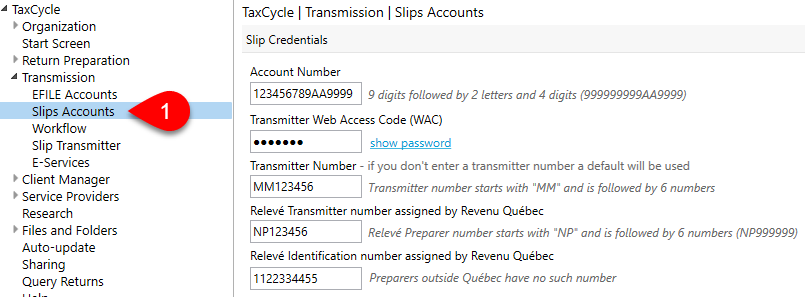Updated: 2024-05-06
Create a TaxCycle T5 file to prepare T5 slips. Start by carrying forward a slips return from the prior year or by creating a new file from the Start screen.
Use the Info worksheet to enter details about the slip issuer, filing information and the default information that appears on new slips.
In the Issuer section, enter the account number, and the name and address of the slip issuer. This information appears on the individual T5 slips and the final summary return that is submitted to the CRA.
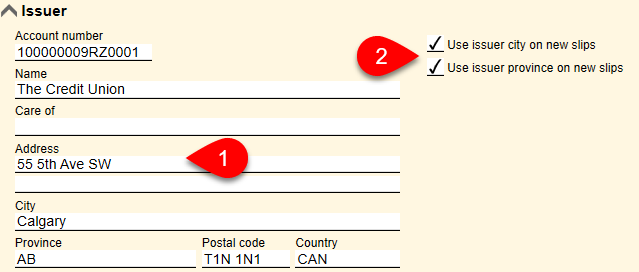
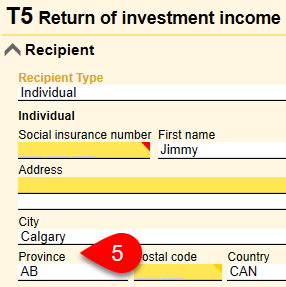
Complete the fields in the Filing and Slip Defaults sections of the Info worksheet to set information for filing the slips and summary.
| Taxation year | This defaults to the same year as the slips module you are preparing. However, if you need to prepare slips for a year for which the module is not yet available, you can override this field to prepare them early. |
| Language of correspondence | Choose the language of correspondence of the issuer. |
| Has filed a T5 before? | Answer Yes or No to tell the CRA whether the issuer has filed a T5 before. This is filing information required by the CRA. |
| Default recipient type |
Choose a default recipient type for new slips: Individual; Corporation; Association, trust, club or partnership; Government, government enterprise, or international organization; Spouse of a settlor of a trust or for the spouse of the deceased person (in the case of a succession); Holders of a joint account other than holders covered by code 2; Any new slips you create will have this recipient type set at the very top of the slip. You can change this on any slip without overriding. |
| Footnote to include on every printed slip | Enter a footnote here to show on all T5 slips. Unlike the per-slip footnotes, this will not be visible in the footnote field on an individual slip, but will appear on the print/PDF copy of the slip. When you have a slip open on screen, scroll down to preview the printed copy. |
| Signing date | Set the signing date of the return. This date flows to the T5Summary. |
| Paper-file this return? | Choose Yes to opt for paper filing this return. The CRA strongly encourages you to file over the Internet using Internet File Transfer (XML). However, you can still file up to 5 slips on paper. |
| Is this return for an additional T5 Summary? |
Answer Yes if you are preparing more than one T5 return and the returns are for the same filer with the same filer identification number and for the same year. This response flows to the related box on the T5Summary. |
| File Relevés for recipients living in Québec? |
Answer Yes if you are preparing and filing Québec RL-3 slips. This activates the copy of the RL-3 slip at the bottom of the T5 slips. |
| Automatically exclude slips with no monetary value |
Answer Yes if you would like to exclude slips with no monetary values from filing. You can change the default setting for zero value slips in New File Options. |
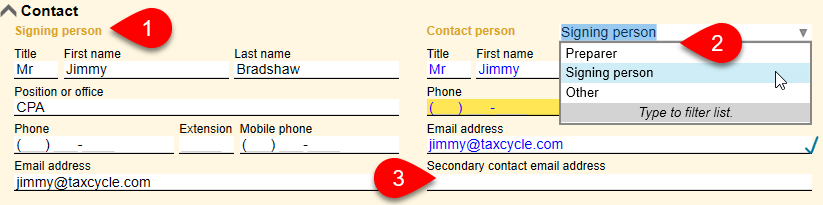
Information in the Transmitter section on the Info worksheet flows from Options. From there, it is used to file the return.
Learn how to set this information on the Slip and Relevé Options help topic.