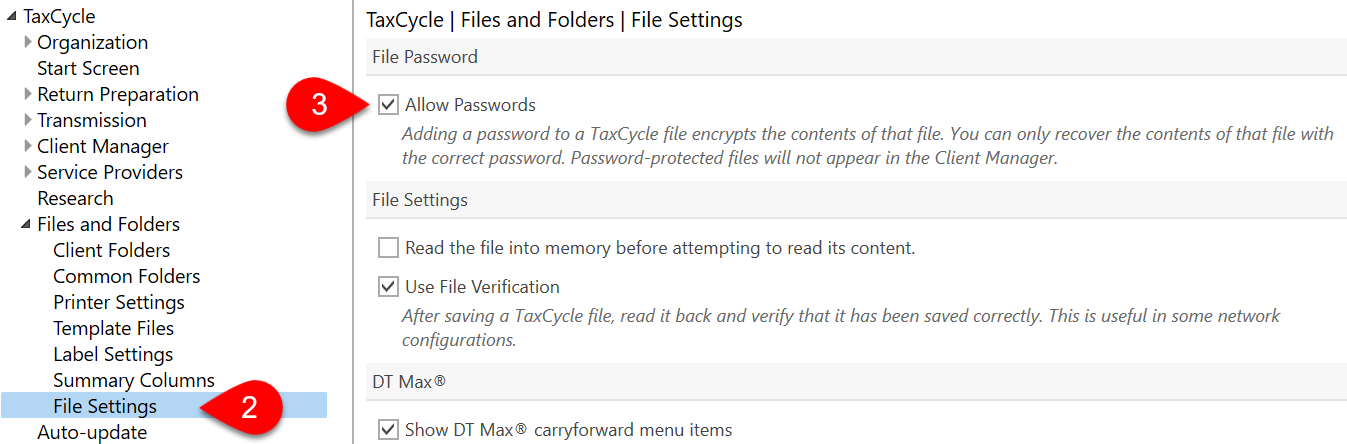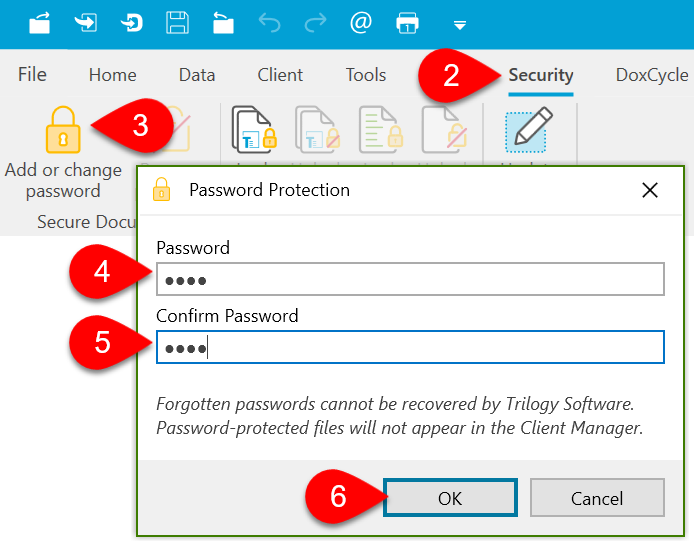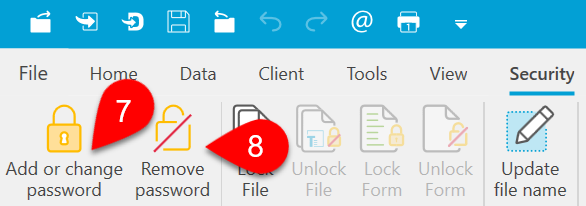You can add a password to any TaxCycle file so that it can only be seen or opened by someone with the password.
Take special note of the following restrictions before you add a password to a file:
- Password-protected files are NOT indexed by the Client Manager. When the Client Manager finds a password-protected file, it removes it from the database.
- If you forget the password, it can never be retrieved—even by us! The file becomes inaccessible.
- TaxCycle will ask you for the password EVERY time you open the file. There is no way to save or store the password for future use.