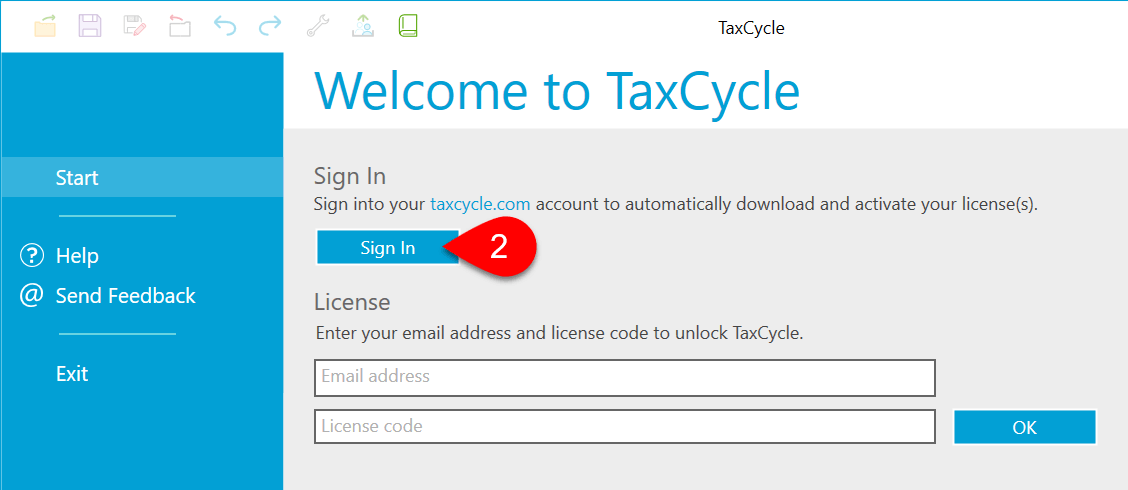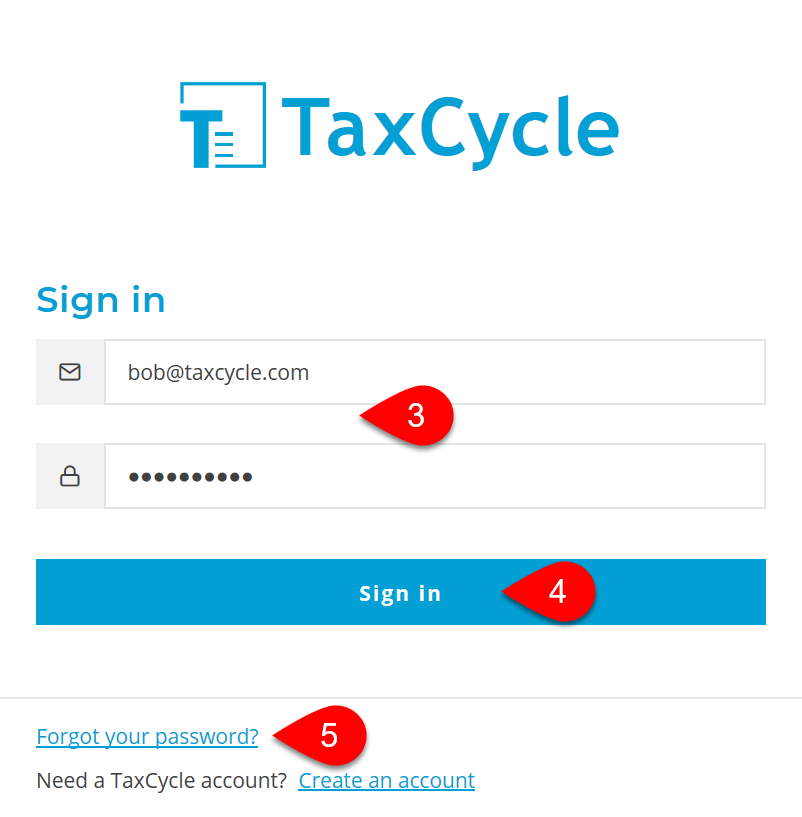Updated: 2023-01-23
After installing TaxCycle or DoxCycle, you must activate your software by providing license information. The best way to do this is to sign in with your TaxCycle account. (If you cannot sign in with your TaxCycle account, you can manually enter your license code to activate.)