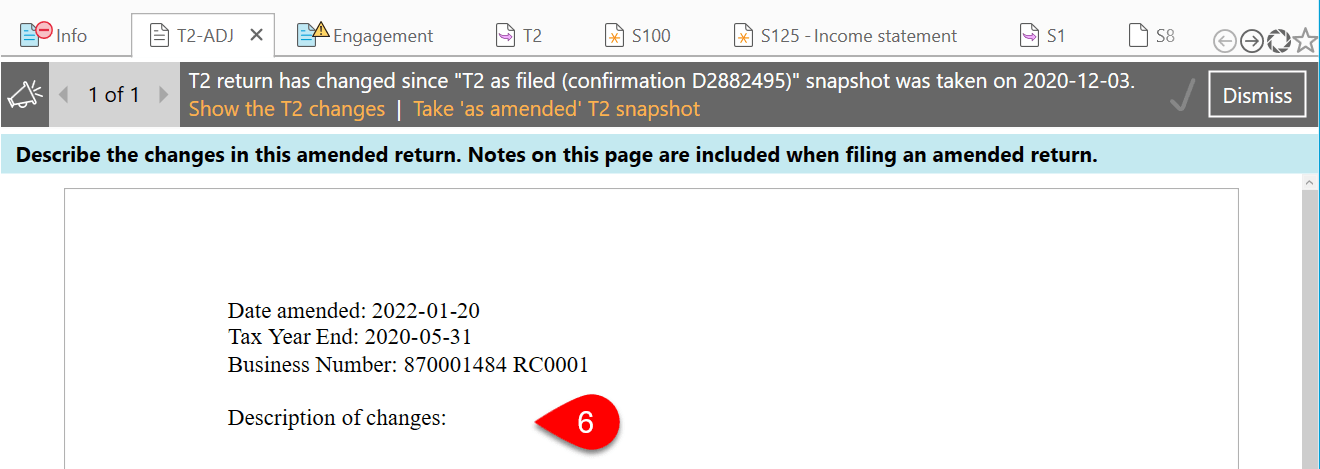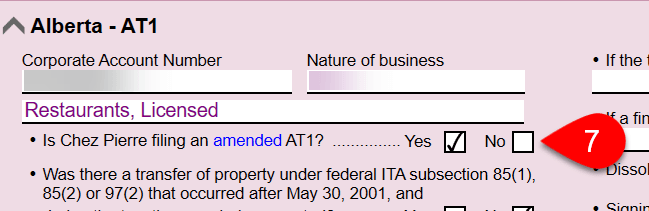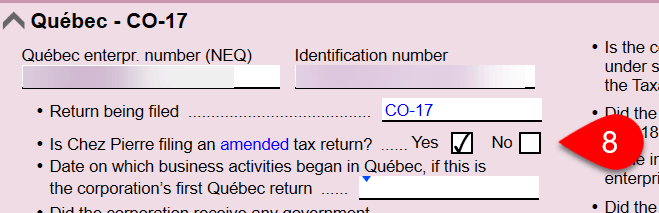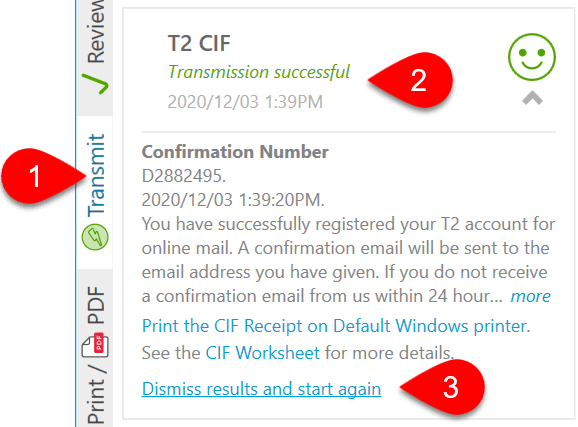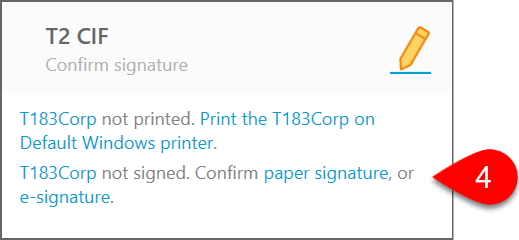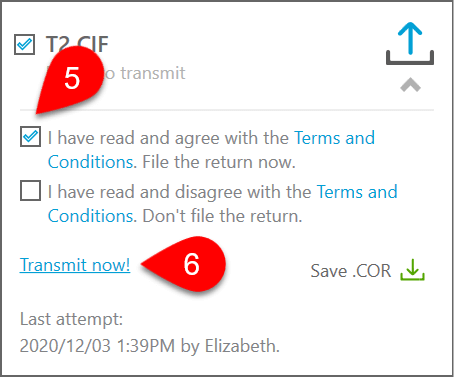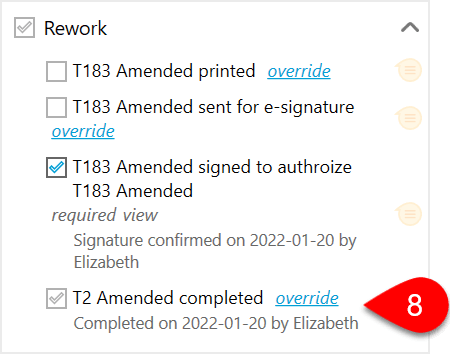Updated: 2022-01-21
TaxCycle T2 includes an automatic workflow to help you file amended corporate tax returns:
- The Canada Revenue Agency (CRA) permits the electronic filing of amended T2 returns.
- Alberta Finance permits the electronic filing of amended AT1 Alberta returns.
- Revenu Québec permits the electronic filing of amended CO-17 Quebec returns.
As-filed Snapshot
To automatically prepare an amended corporate income tax return, you need to have an As filed snapshot in the file:
- TaxCycle automatically creates an As filed snapshot when you successfully transmit a T2 return via Corporation Internet Filing.
- TaxCycle creates a separate snapshot upon transmission of a provincial Alberta AT1 return. This snapshot allows TaxCycle to create a separate AT1 amendment.
- TaxCycle creates a separate snapshot upon transmission of a provincial Québec CO-17 return. This snapshot allows TaxCycle to create a separate CO-17 amendment.
When you open an existing return in which the Paper filing, Electronic filing, or Completed status is checked, TaxCycle looks for an As filed snapshot. If there isn't one, it prompts you to create one. When doing this, make sure you choose the As filed snapshot type. Learn more about creating snapshots in the Snapshots and Variance help topic.
Mark a T2, AT1 or CO-17 return as Amended
- If a return contains an As filed snapshot, TaxCycle automatically compares any changes in the background with the snapshot. If TaxCycle finds differences that could require filing an adjustment, a bulletin appears above the form area. This bulletin will notify you when there is an amendment required to the T2, CO-17 and/or AT1 return.
- You can leave the bulletin there while you complete all the changes to the return. If this will take a while, click Dismiss to hide the bulletin until the next time you open the file (or, look in the Review sidebar to see it again without reopening the file).

- Click a Show the changes link to open the Review sidebar showing the fields with values that have changed. You can click on any of these messages to go to the related field for further review. There are separate links for the T2, AT1 and CO-17 returns.
- When you are satisfied with your changes, click the link to Mark T2 as amended and open T2ADJ.

- This answers Yes to the question in the Filing section on the Info worksheet about whether this is an amended T2 return.

- It also opens the T2-ADJ notes page so that you can add an explanation for the amended return. TaxCycle inserts a heading for the page with the corporation's details and the date for the amendment.
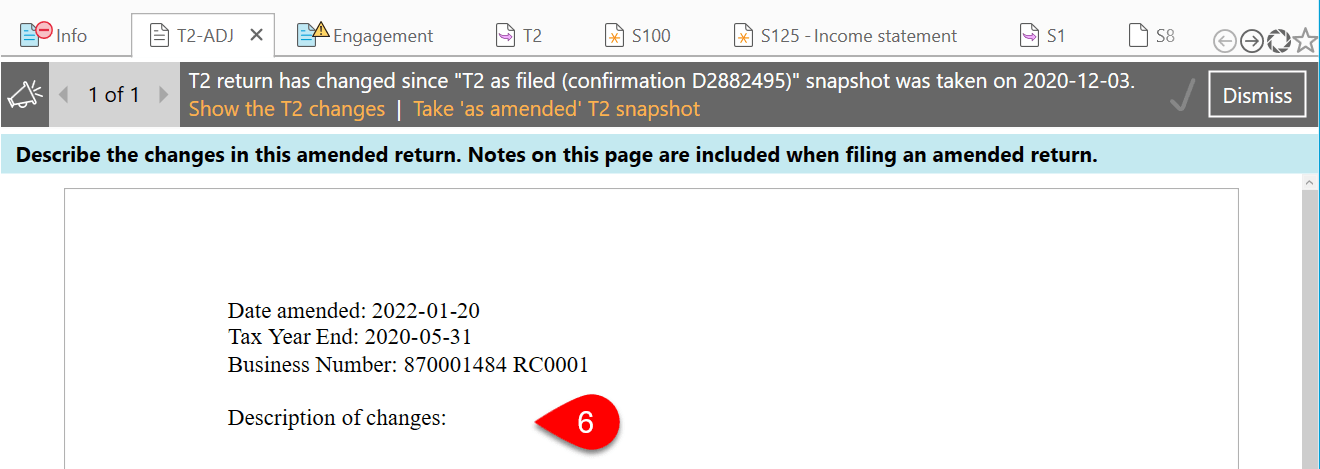
- For an AT1 return, click the link to Mark AT1 as amended. This answers Yes to the question in the Alberta - AT1 section on the Info worksheet about whether this is an amended AT1 return.
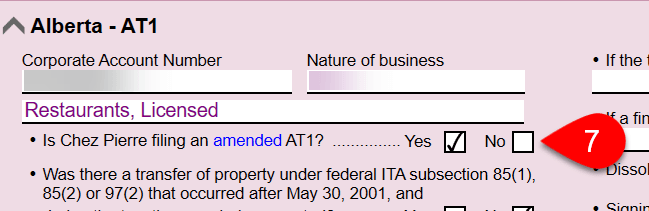
- For a CO-17 return, click the link to Mark CO-17 as amended. This answers Yes to the question in Québec - CO-17 section on the Info worksheet about whether this is an amended CO-17 return.
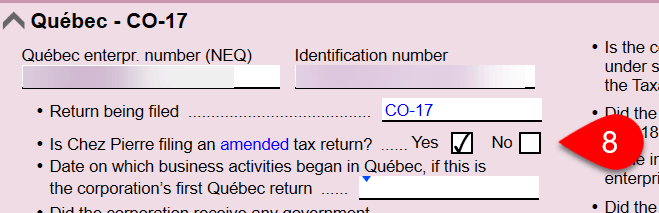
- Save the return. If configured in file naming options, TaxCycle suggests saving a new copy with a file name indicating the return was adjusted.
File an Amended T2 Return
- Click Transmit in the sidebar, or press F12.
- Click once on the T2 CIF box to expand it.
- Click the link to Dismiss results and start again.
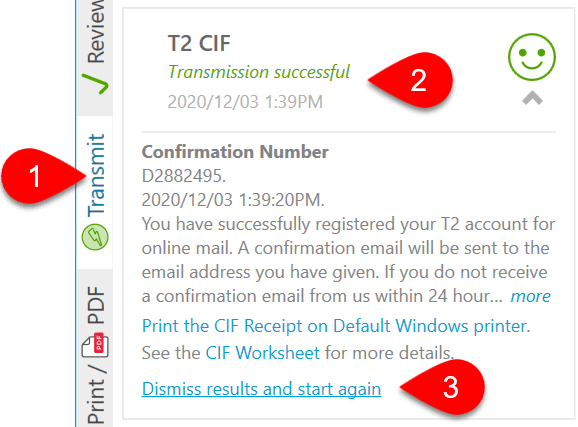
- Obtain and confirm the receipt of a signature on the T183CORP Form.
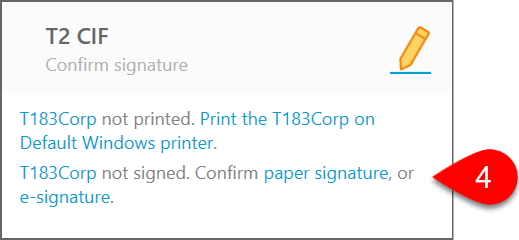
- Check the box to accept the Terms and Conditions.
- Click Transmit Now! to complete the electronic filing process. See the T2 Corporation Internet Filing help topic for more information.
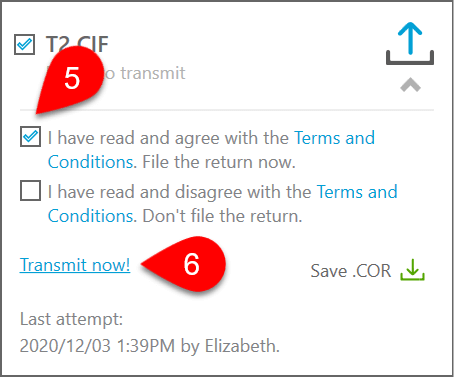
- After transmitting, TaxCycle takes a new As filed snapshot to allow for further amendments, if required.
- In the Rework group in the Track sidebar, TaxCycle completes the tasks related to the amending a T2 return.
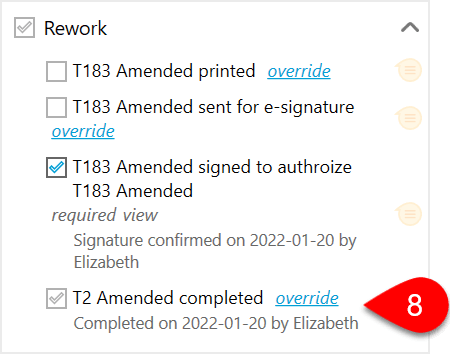
File an Amended AT1 Return
To file an amended AT1 return, go to the Transmit sidebar and click the link to Dismiss the results and start again in the AT1 Net File box. Then, follow the same steps to transmit an AT1 return. See the Alberta AT1 Net File help topic.
If the return is not eligible for electronic filing, it will show in the AT1 Net File box in the Transmit sidebar and on the AT1 Net File Worksheet. In this case, go to the Print sidebar to print the AT1 RSI print set and mail the amended return.
File an Amended CO-17 Return
You can electronically file an amended CO-17 return. Similar to transmitting a T2 return (above), go to the Transmit sidebar and click the link to Dismiss results and start again in the CO-17 Online Filing box. Then, follow the same steps to transmit an CO-17 return. See the CO-17 Online Filing help topic.