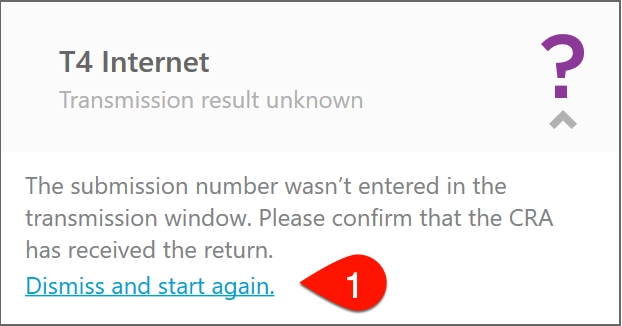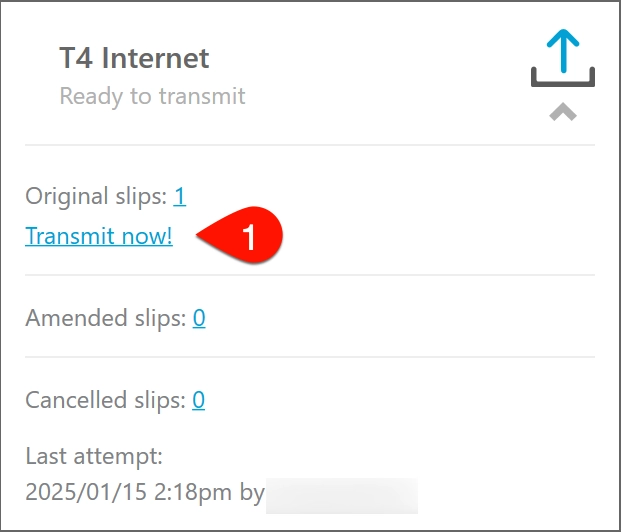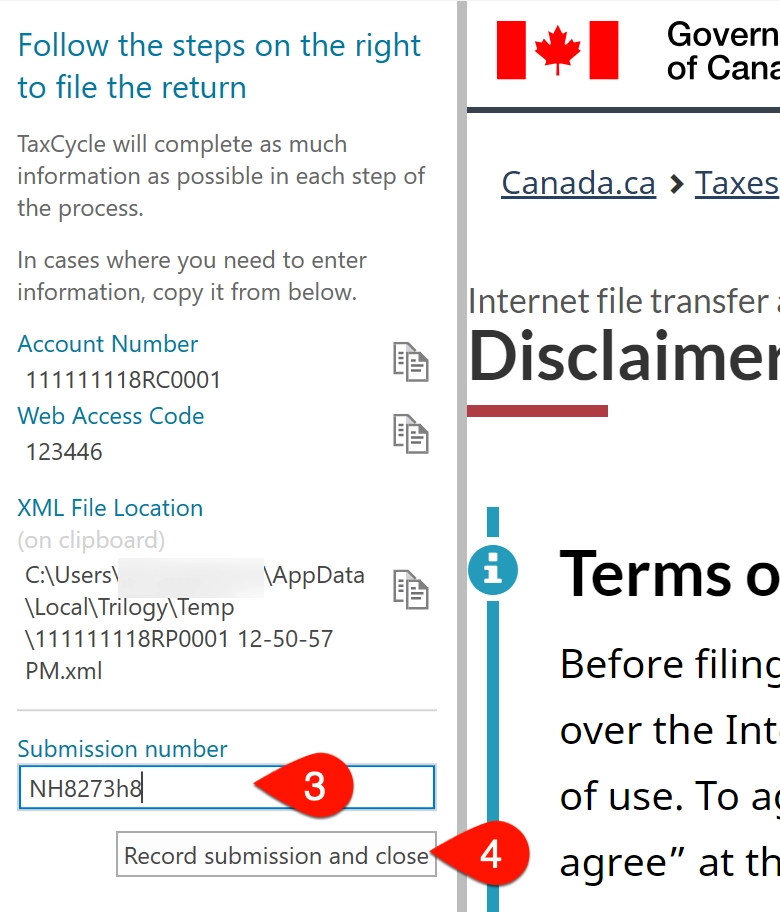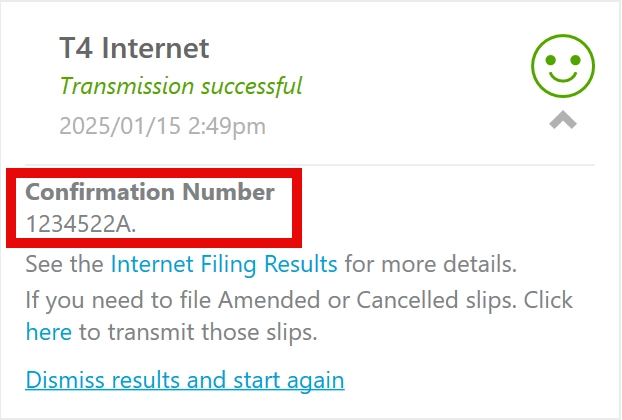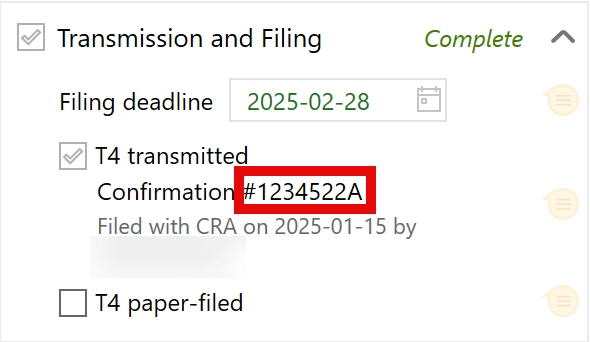Updated: 2025-01-16
When you file tax slips or summaries with the Canada Revenue Agency (CRA), TaxCycle connects to the CRA’s website through a separate window. This allows TaxCycle to capture the submission number for any successful transmissions. If TaxCycle cannot record the submission number, you will see a purple question mark in the Transmit sidebar.
If you visit the CRA’s web page through an external web browser and upload the XML file outside of TaxCycle, TaxCycle cannot capture the submission number. In this case, you will see the blue Ready to transmit status in the sidebar and can skip step 1, below.
If you saved the submission number or printed the confirmation page, you can manually record it in TaxCycle: