Updated: 2024-07-11
If your office uses a scanning station or has a dedicated person in the office who does all the scanning, you can configure DoxCycle to monitor a folder on the network for new files. This way, whenever a new file appears in that folder, you have the option to import it into DoxCycle.
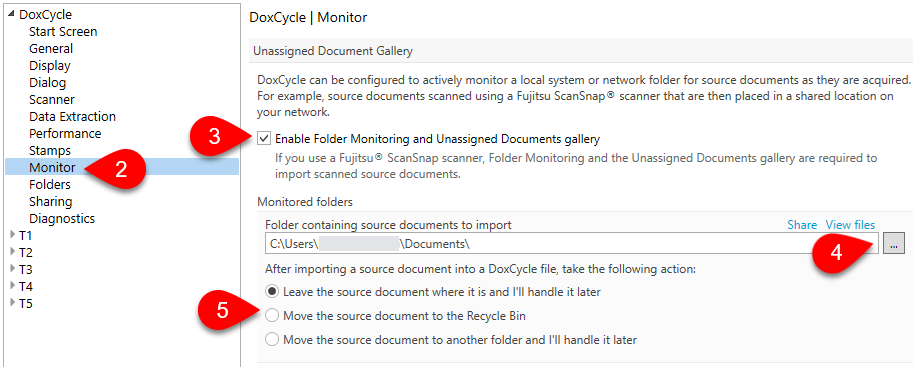
Once you configure folder monitoring, it works in the following way:

