Updated: 2024-12-04
Before connecting to a Client Manager server, ensure that it is properly set up on another computer within your office. Learn how to do this in the Set Up a Client Manager Server help topic.
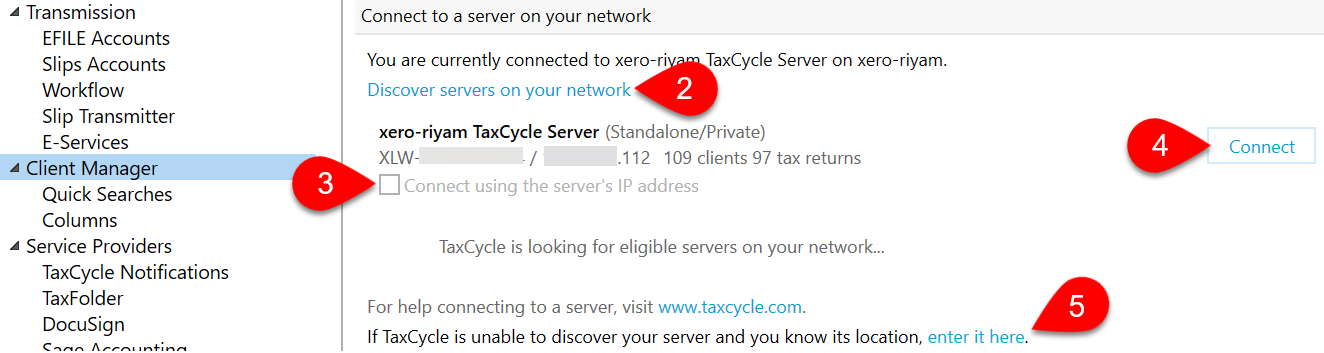
Remember to save your tax returns to whatever folder the Client Manager server is monitoring (most likely on the same computer as the server you just connected to). If you save your returns to your local computer, they will not appear in the Client Manager. Learn more in Client Folders.
