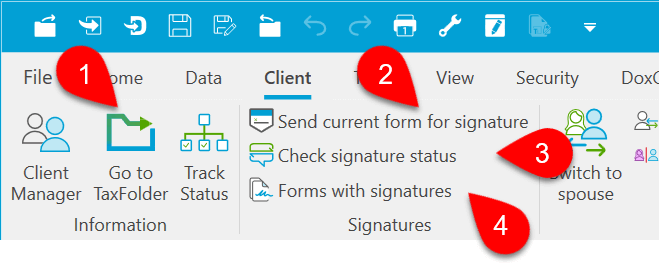On April 7, 2022, we deployed an update to www.taxfolder.com. This update includes enhancements and resolves several customer-reported issues.
You can now view the email status and date stamp for document signature/approval requests sent to clients. For any new requests sent, you can see if a document request was delivered, opened, clicked, bounced, blocked for each signer. The status for the requests sent prior to this release will show as unavailable.

You can now complete and reassign multiple engagements at once from the In Process tab on the Client Dashboard.

A new button in the client portal document upload screen allows clients to alert you when they finish uploading all the required documents. Clicking the I’m Finished button sends an email to the preparer assigned to the engagement to show that it is ready for processing.
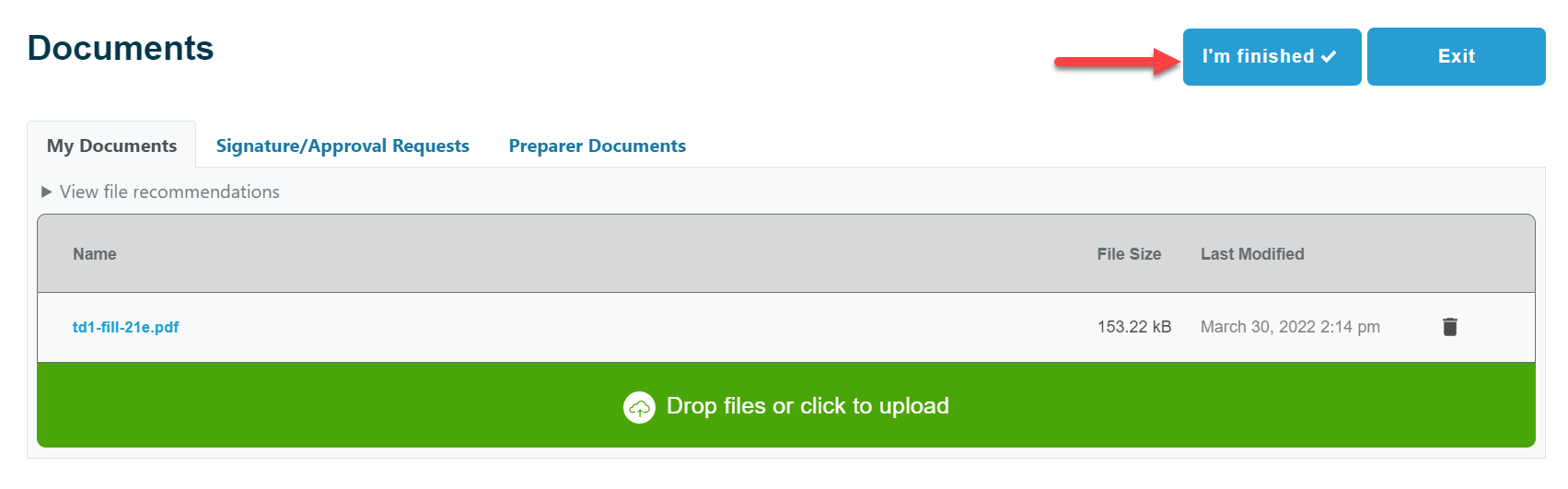
This also shows a green checkmark in the New Client Documents Uploaded column on the In Progress tab of the Client Dashboard.

The next TaxCycle release will add new items on the Client menu allow quick access to TaxFolder functions: