During the early weeks of slip-filing season, we’ve gathered valuable tips for handling rejected slip submissions, and we’d love to share them with you. Refer to the list below as you prepare slips, transmit information returns and troubleshoot rejected submissions.
For additional information, the Update on the filing of information returns Canada Revenue Agency (CRA) Newsroom article contains a list of “Common Problems and Solutions” to help you.
The CRA is validating more information this year.
If you attempt to transmit a slip or information return and see a message like “Filer account number is missing or invalid for this type of return,” it likely means that the filer account number is not registered to file the slip type you are attempting to file.
The filer account number is the issuer Account number entered on the Info worksheet in TaxCycle.
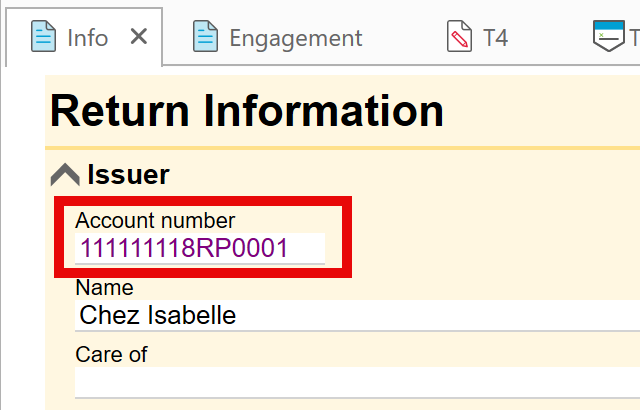
The CRA also confirmed that program accounts (RP, RZ) must be in active status for the submission to be accepted for all return types. If you do not have an active program account, you can create one by visiting Business Registration Online.
To avoid delays when filing, we advise creating additional program accounts early, as some requests require additional information that you may need to obtain from the owners/issuers. For example, to register a T5013 for an RZ account requires two “owners and corresponding SINs.”
It is our understanding that the CRA is unable to grant these requests by phone. As an alternative, you can submit Form RC1. However, you will want to do this as soon as possible to ensure that the CRA can process it before the filing deadline.
TaxCycle includes the Transmitter Account Number from the Preparer/Firm Representative section on the Engagement worksheet in the T619 Electronic Transmittal Record.
When connecting to the Internet File Transfer (XML) portal from TaxCycle, make sure the number on the Engagement worksheet matches the transmitter number used to log in to the portal, as the CRA validates the T619 transmitter information in the XML file against these sign-in credentials.
Also be aware that the information required to file returns differs if you upload the XML through other CRA pages. The CRA has provided a list to assist you:
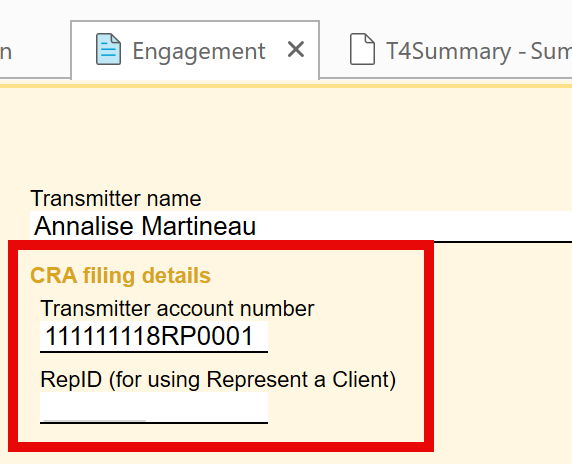
After uploading an XML file from TaxCycle, the CRA confirmation page will show the submission number. You must enter this number in the Submission number field on the left side of the transmission window to mark the return as filed in TaxCycle’s workflow.
If TaxCycle does not automatically copy over the submission number, you can manually paste the number into the field before closing the window.
Read the Record an XML Submission Number help topic for instructions.
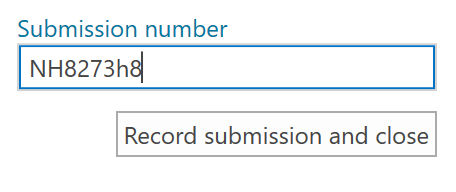
The CRA sends a “Confirmation of Receipt” email when they receive a file. This email does not necessarily indicate that the file was accepted. Filers must review the email to confirm whether the submitted information returns were accepted or rejected.
The recent Update on the filing of information returns CRA Newsroom article provides a list of “Common Problems and Solutions” to assist you.
If you experience difficulties after trying the above tips, please contact the CRA at the following numbers: