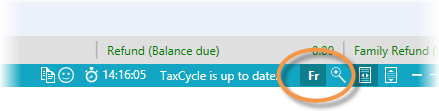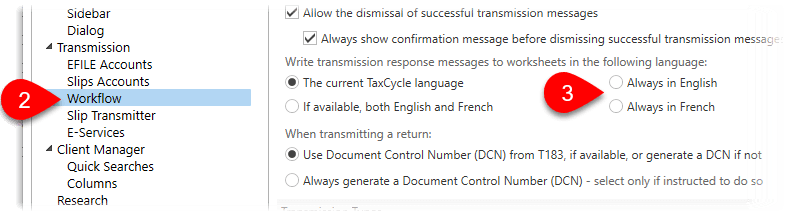Updated: 2024-04-24
 Interface Language
Interface Language
The TaxCycle installer and main TaxCycle interface automatically show in French or English depending on the language set in your Windows® Regional Settings.
If you are running TaxCycle in a Regional Setting that is neither English nor French, TaxCycle runs in English. You can force TaxCycle to run in either language by editing the shortcut on the Desktop or the Start menu:
- Right-click on the TaxCycle shortcut and select Properties.
- Click on the Shortcut tab.
- At the very end of the Target field, add a space and then enter /en to launch TaxCycle in English or /fr to launch it in French using this shortcut.
- Click OK to save these changes.
A few tips:
- You must be logged in to an administrator account to edit the shortcut properties.
- To create a shortcut, right-click the TaxCycle application on the Desktop or in File Explorer and select Create shortcut.
- If you want to frequently switch between the two languages, create two shortcuts, one for each language. Name the shortcuts accordingly.
- Create the shortcuts on your Desktop, then right-click and select Pin to Start to add the shortcut to your Start menu.
- If you find that the changes to the shortcut disappear when you reinstall, remember to uncheck the Create TaxCycle Desktop shortcuts box during the installation process.
Viewing Forms in French
Even if you run the TaxCycle interface in English, you can switch to viewing all forms in French (or English), by clicking the Fr text in the blue bar at the bottom of the window.
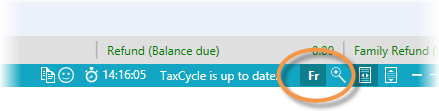
If you want to view both the English and French versions of a form at the same time, drag the form tab to a new window, then go back to the main window and open the form again and change the language at the bottom of the main window.
Print Language
When you create a print set or when you print a single form, you can choose the language the form will print in.
In the printer settings, choose between English, French or the Taxpayer’s language of correspondence (as set on the Info worksheet).
Set the Language for Transmission Results
You can set which language(s) messages received in response to transmissions are recorded on the related worksheets (such as EFILE Results). Note that not all jurisdictions support messages in both English and French.
To set this option:
- If you have a file open, go to File menu, then click Options. To open Options from the Start screen, click Options in the blue bar on the left side. (You can also access these options any time by clicking on the wrench icon in the Transmit sidebar.)
- On the left side of the screen, expand Transmission and then click on Workflow.
- On the right side of the dialog box, choose one of the following options:
- The current TaxCycle language
- If available, both English and French
- Always in English
- Always in French
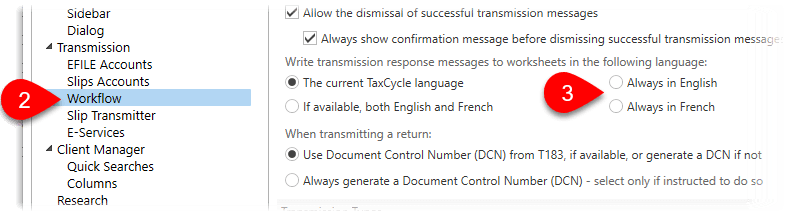
 Interface Language
Interface Language